Select the Exchange Online Mail Items to Restore
You can restore Exchange Online mail data from a recovery point. When you select a recovery date, and then specify the time, all the associated recovery points for that duration are displayed. You can then browse and select the backup content (including applications) to restore.
Follow these steps:
- Log in to Arcserve UDP.
- Click the resources tab.
- Select All Nodes in the left pane.
All the added nodes are displayed in the center pane.
- In the center pane, select the Exchange Online node and click Actions.
- Click Restore from the Actions drop-down menu.
The Restore Exchange Item dialog opens.
Note: You are automatically logged in to the agent node and the Restore Exchange Item dialog opens.
You can see the Recovery Point Server details in the Backup Location.
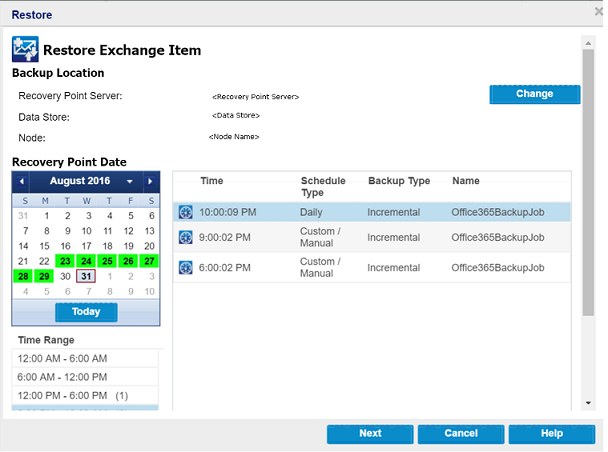
- (Optional) Click Change, if you want to modify change the backup location.
The Source dialog opens. You can select the backup location in this dialog.
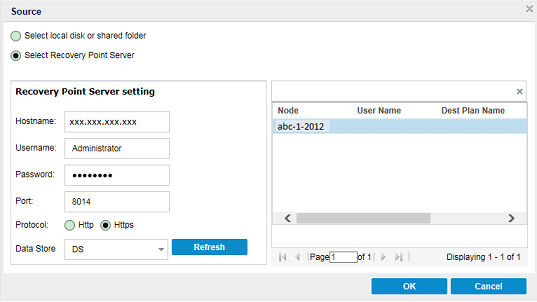
- To specify Source, select one of the following options, and click OK:
Select local disk or shared folder
Note: In Arcserve UDP, we do not recommend to select the Select local disk or shared folder option.
Select Recovery Point Server
- Specify the Recovery Point Server setting details and click Refresh.
- All the agents are listed in the Data Protection Agent column in the Source dialog.
- Select the agent from the displayed list and click OK.
- The recovery points are listed in the Restore Exchange Item dialog.
Note: From the recovery point Folder, you may see many folders with the same name along with the exchange online nodes. This happens because the node GUID changes and a new recovery point folder is created when you delete a node and add again in the test plan.
- Select the calendar date for the backup image to restore and click Next.
- All the dates containing recovery points for the specified backup source are highlighted in green.
- The corresponding recovery points for that date are displayed, with the time of the backup, the type of backup that was performed (Full, Incremental, or Verify), and the name of the backup.
- From the Mailbox pane, click the mailbox that you want to restore. For example, Archiving.
-
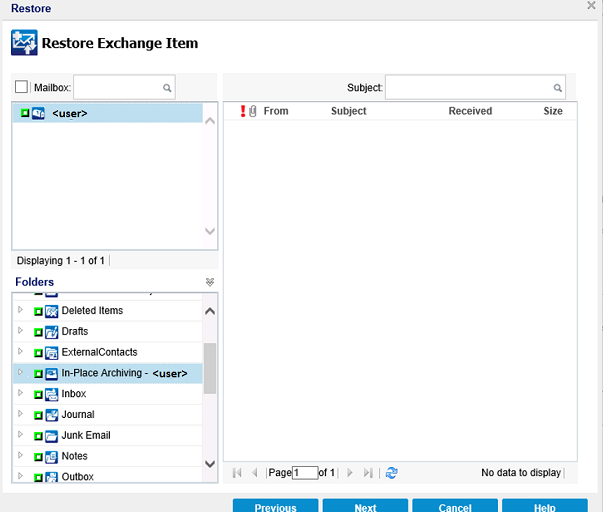
- All mail items related to the mailbox are displayed in the Folders pane.
- Select the related mail items or folders (including the entire mailbox, emails, calendars, contacts, notes, tasks, and so on) that you want to restore from Folders, and click Next.
- Notes:
- You can select the entire content or partial content of the Exchange object to restore. To select partial content, expand the object, and click the check box of that content.
- You can select multiple Exchange objects to restore.
- The Restore Options dialog opens.
The Exchange Online mail items to restore are selected. Now, you can define the restore options.