Add Data Transfer to Cloud Throttling Schedule
Throttle schedule lets you control the data transfer to cloud throughput speed that in turn controls the resource usage (network bandwidth) of the server being transfer to cloud. This is useful if you do not want to affect the server performance during business hours. You can add four time windows per day in your data transfer to cloud throttling schedule. For each time window, you can specify a value, in Mbps/Kbps per minute. This value is used to control the transfer to cloud throughput. Valid values are from 1 Mbps/Kbps to 99999 Mbps/Kbps.
If the data transfer job extends its specified time, then the throttle limit adjusts according to the specified time window. For example, you have defined the data transfer throttle limit as 500 Mbps from 8:00 AM to 8:00 PM, and 2500 Mbps from 8:00 PM to 10:00 PM. If a data transfer job starts at 7:00 PM and it runs for three hours, then, from 7:00 PM to 8:00 PM the throttle limit is 500 Mbps and from 8:00 PM to 10:00 PM the throttle limit is 2500 Mbps.
If there are more than one source node in the backup task with Virtual Standby to the cloud, they will divide throttle limit equally. For example, you have defined the data transfer throttle limit as 500 Mbps and there are to source nodes in the plan. When their transfer data to cloud simultaneously, the throttle limit is 250 Mbps for every node. After one node transfer task finished, the other running node’s throttle limit changes to 500 Mbps.
If you do not define any throttling schedule, the data transfer to cloud job runs as fast as it can.
Follow these steps:
- Click Add and select Add data transfer to cloud throttling schedule.
-
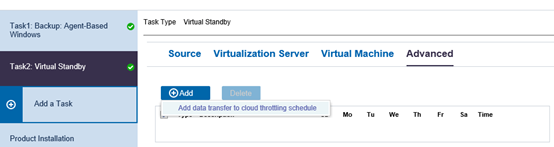
- The Add New Throttle Schedule dialog appears.
- Specify the throughput limit in Mbps/Kbps unit.
- The Standby VM Network Configuration - <node name> page opens.
- Specify the start time to start the backup throughput job.
- Specify Until to specify an end time for the throughput job.
- Click Save.
- The Throttle Schedule is specified and displayed on the Schedule page.