

Cluster scripts and registry keys are inserted during the NEC post-setup process. During the upgrade process, the cluster scripts are disabled and the registry key is deleted. When the upgrade is finished, these cluster scripts need to be enabled and registry keys need to be rebuilt.
Note: This section contains graphics that correspond with NEC CLUSTERPRO/ExpressCluster version 8.0. If you are running a more recent version of NEC CLUSTERPRO/ExpressCluster, see your NEC CLUSTERPRO/ExpressCluster documentation.
To enable Arcserve Backup in NEC cluster scripts
The Cluster Manager dialog appears.
Note: Cluster Manager is a utility provided by NEC and is installed on servers that have NEC CLUSTERPRO/ExpressCluster installed. From the Cluster Manager, you perform most of the configuration and management tasks associated with clusters.
The Group property dialog appears.
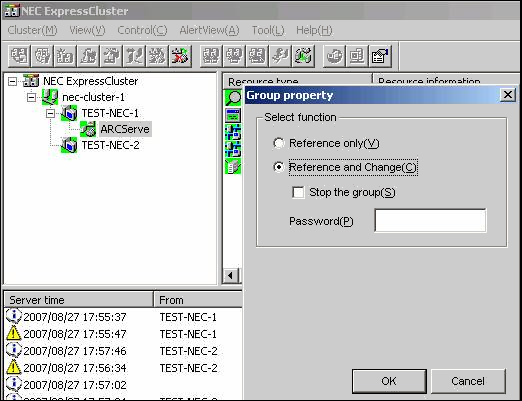
The Script tab dialog appears.
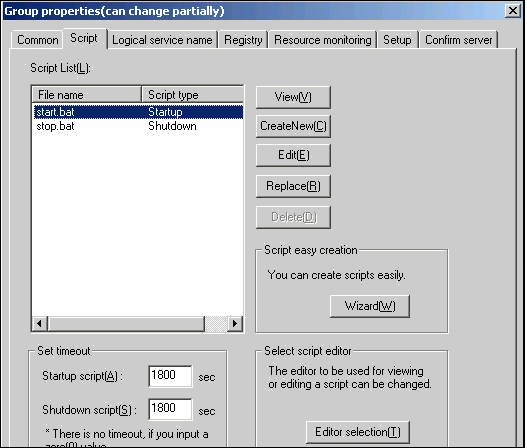
SET process=1
Note: In the start.bat file, the REM SET process script is located after NORMAL and after FAILOVER.
The start.bat script is modified.
SET process=1
Note: In the stop.bat file, the REM SET process script is located after NORMAL and after FAILOVER.
The stop.bat script is modified.
The Add/Change registry key dialog appears.
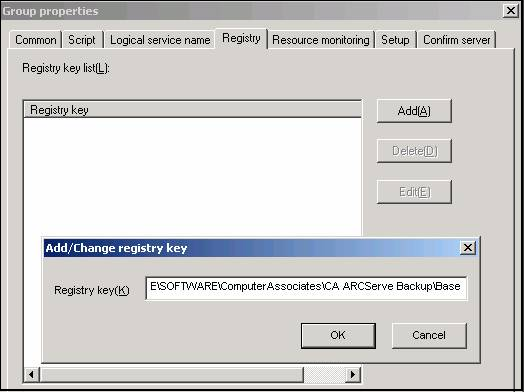
HKEY_LOCAL_MACHINE\SOFTWARE\ComputerAssociates\CA ARCServe Backup\Base
HKEY_LOCAL_MACHINE\SOFTWARE\Wow6432Node\ComputerAssociates\CA ARCServe Backup\Base
Click OK.
The Registry key is added to the Registry key list on the Group Properties dialog.
|
Copyright © 2015 Arcserve.
All rights reserved.
|
|