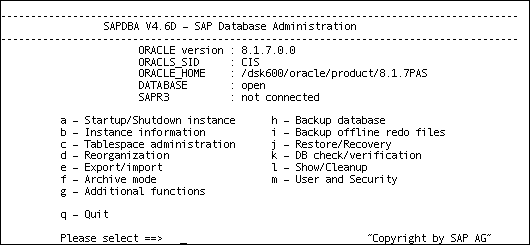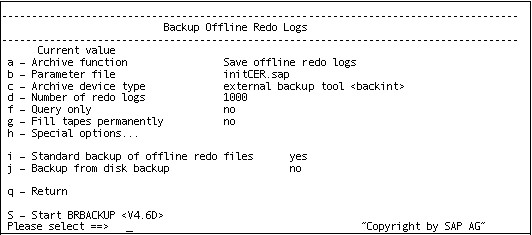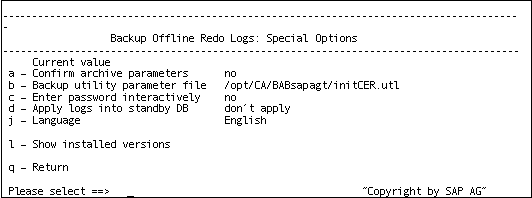Introducing Arcserve Backup Agents and Options › Using Options › Arcserve Backup for UNIX and Linux Enterprise Option for SAP r/3 for Oracle › Backing Up and Restoring SAP Data › Database Backup Using SAPDBA and BR* Tools › Back Up Offline Redo Logs Using SAPDBA and BRARCHIVE
Back Up Offline Redo Logs Using SAPDBA and BRARCHIVE
You can back up offline redo logs using SAPDBA and BRARCHIVE.
To back up offline redo logs using SAPDBA and BRARCHIVE
- Log on to SAPDBA.
- The SAP Database Administration screen displays.
Note: Verify that you are in archive log mode and that automatic archiving is enabled. For more information, see the SAP R/3 documentation.
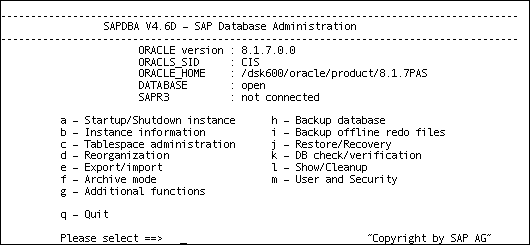
- From the SAP Database Administration screen, select i – Backup offline redo files.
The Backup Offline Redo Logs screen displays.
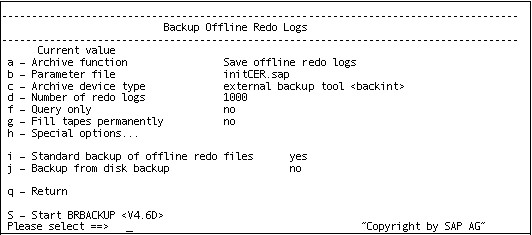
- From the Backup Offline Redo Logs screen, select h – Special options.
The Backup Offline Redo Logs: Special Options screen displays.
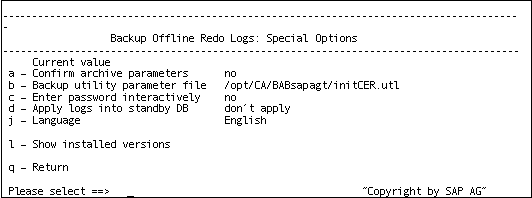
- Specify any additional options to apply to this backup. The Backup Offline Redo Logs screen displays.
- Enter i to select - Standard backup of offline redo files.
- Enter d - Number of redo logs. When prompted, enter the number of redo logs to be included in the backup.
- Enter q to return to the Backup Archive Logs screen.
- Enter s - Start BRARCHIVE.
The backup starts.
Note: Optionally, you can call the brbackup command line utility to execute the offline redo logs backup. The syntax for this command is as follows:
brarchive -d util_file -s
Copyright © 2015 Arcserve.
All rights reserved.
 
|
|