

Valid on Windows platforms.
Symptom
One of the following messages appear in the Activity Log after a virtual machine backup job runs:
AW0720: Failed to create the disk bitmap for the disk x:\VmMountDir\VM\xxxx.vmdk, "Full disk including unused blocks will be backed up."
AW0589: Failed to enable changed block tracking for the virtual machine, "Full disk including unused blocks will be backed up."
Solution
The backup jobs fail when Arcserve Backup cannot identify the blocks of data that changed. The following items are required for changed block tracking (CBT) to detect disk sectors that are in use with the special character "*" change ID.
Note: Raw device mappings (RDM) are not a virtual machine file system.
Note: Under some conditions, such as a power failure or a hard shutdown of the virtual machine, CBT may reset and lose track of the incremental changes.
To correct this behavior, do the following:
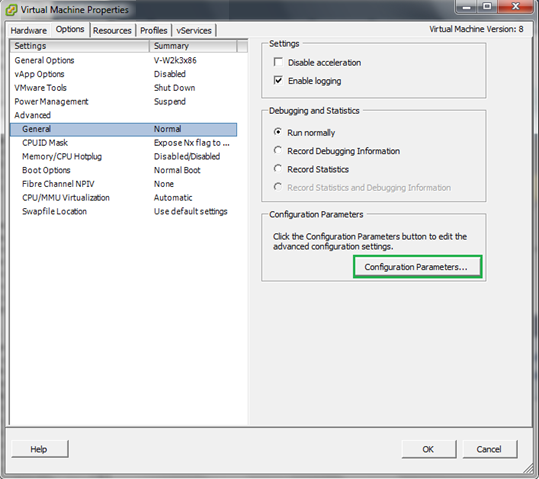
Note: You should also change the value to false for all of the disk devices for the virtual machine.
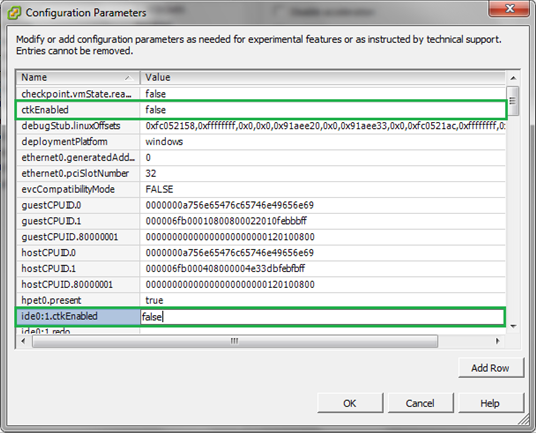
After you complete these steps, CBT will be enabled and the .ctk.vmdk files will be recreated after the backup job runs.
|
Copyright © 2015 Arcserve.
All rights reserved.
|
|