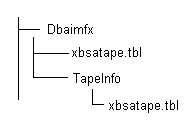Introducing Arcserve Backup Agents and Options › Using Agents › Agent for Informix › Using the Agent for IBM Informix › Perform Disaster Recovery
Perform Disaster Recovery
To recover IDS after a disaster such as a hard disk failure, you must have backup copies of the following:
- The most recent cold (full offline) backup of all Informix files.
- One or more copies of a full Informix server hot backup (an online backup) made since the cold backup.
- The latest copy of the Informix critical boot files and XBSATAPE.TBL file in the agent directory.
To recover IDS
- Reinstall IDS, if necessary.
Note: If you reinstall IDS, be sure to use the same account name, password, and directory structure used in the IDS installation before the disaster happened.
- Stop all Informix services:
- Click Start, Settings, and Control Panel.
The Control Panel dialog opens.
- Click Administrative Tools and Services.
- On the Services dialog, locate the Informix services.
- Right-click a service and select Stop from the pop-up menu.
- Restore the cold (offline) backup Informix system and data files from Arcserve Backup.
- Reinstall the Agent for IBM Informix.
Note: You should use the same account name, password, and directory structure used in the IDS installation before the disaster happened.
- Restore the latest \tapeinfo directory located in the agent home directory, if necessary.
- Compare the xbsatape.tbl file in the agent home directory under \tapeinfo. If the agent home directory has an old version of the file, copy the xbsatape.tbl from the \tapeinfo directory to the agent home directory (one level up).
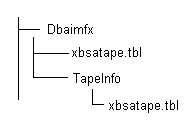
- Compare and carefully restore the critical files under \etc in the Informix home directory from Arcserve Backup.
- Select and restore the full Informix server from Arcserve Backup.
Note: ON-Bar takes time to determine the objects to restore. This process should not be interrupted. However, you can check BAR_INFORMIX SERVER NAME.LOG to see the ON-Bar restore activity.
ON-Bar handles the restore jobs from this point.
Copyright © 2015 Arcserve.
All rights reserved.
 
|
|