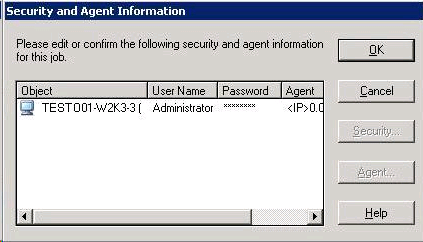Introducing Arcserve Backup Agents and Options › Using Options › Enterprise Option for SAP R/3 for Oracle › Using the Option with Agent for Oracle › Database Backup › Back Up Offline Databases with Arcserve Backup
Back Up Offline Databases with Arcserve Backup
You can back up an offline Oracle database. In this case, Arcserve Backup treats the Oracle database files the same way as it treats any other system files.
To back up an offline Oracle database
- Start Arcserve Backup and open the Backup Manager.
- Expand the directories.
- Select all of the individual data files that make up the Oracle database or select the directories that contain the targeted files.
Note: Oracle database files can be located anywhere (on any hard disk or in any directory). If you are performing a full offline backup of all your Oracle databases, make sure you select all the Oracle database files located on different drives.
- Click the Destination tab to select a backup destination.
- Click the Schedule tab, and select the scheduling options you want to apply to the job.
- Click Submit to submit the job.
The Security and Agent Information dialog opens.
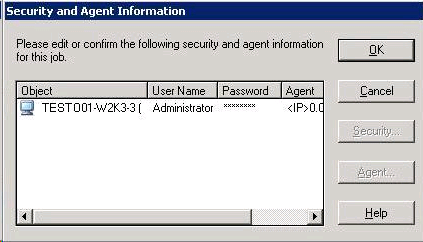
Note: See the Client Agents Guide for more information about Client Agents.
- To enter or change the user name and password for the Oracle server application, select the Oracle object and click Security.
- Click OK.
The Submit Job dialog opens.
- Click OK.
The job is submitted to the queue and can be monitored from the Job Queue Manager.
Copyright © 2015 Arcserve.
All rights reserved.
 
|
|