

Before you submit a document level backup job, ensure that the Exchange Server services are started on your Exchange server and that the Arcserve Universal Agent is started.
Note: The following procedure applies to all versions of the Arcserve Backup Agent for Microsoft Exchange Server, however be aware of the following considerations:
Note: Be aware that the session created for the public folder will contain the name of the session and (Public folders) appended to the database name.
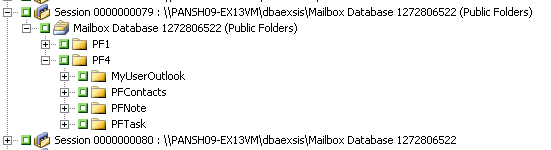
To perform a document level backup
The Backup Manager window opens.
Note: Special mailboxes, such as Mail Connectors, System Attendant, Internet Mail Service, and MS Schedule+, cannot be selected for backup. These are special system mailboxes and should not be backed up. Hidden mailboxes also cannot be backed up.
For more information about backup methods, see Document Level Backup Methods.
For more information on scheduling jobs and rotation schemes, see the online help or the Arcserve Backup Administration Guide.
The Security and Agent Information dialog opens.
The Submit Job dialog opens.
Enter a description for your job.
If you selected multiple sources to back up and want to set the priority in which the job sessions initiate, click Source Priority. Use the Top, Up, Down, and Bottom buttons to change the order in which the jobs are processed. When you finish setting priorities, click OK.
On the Submit Job page, click OK to submit your job.
After you submit your backup job, you can go to the Job Status Manager and double-click the active job to view real-time job properties. If you have Complete Messaging Single Instance Storage enabled, all of the fields related to size will reflect the size prior to single instance storage optimization. The actual size of the backup after single instance storage optimization opens in the Activity Log and is labeled “(xx)MB Written to Media”.
|
Copyright © 2015 Arcserve.
All rights reserved.
|
|