

File System Devices (FSDs) can be used as backup destinations in normal or staging jobs. If you want to create deduplication devices, see Create Deduplication Devices.
Note: When you create FSDs on NTFS volumes that have NTFS compression enabled, Arcserve Backup turns compression off on the FSD folder. Arcserve Backup behaves in this manner to help prevent problems with NTFS compression and the large files that can be created when backing up data.
To create file system devices
From the Navigation Bar, expand Administration and click Device Configuration.
Device Configuration opens.
The Disk-Based Device Configuration dialog opens, showing separate branches in the tree for Windows File System Devices and Deduplication Devices.
A new, blank device is added to the appropriate branch of the tree.
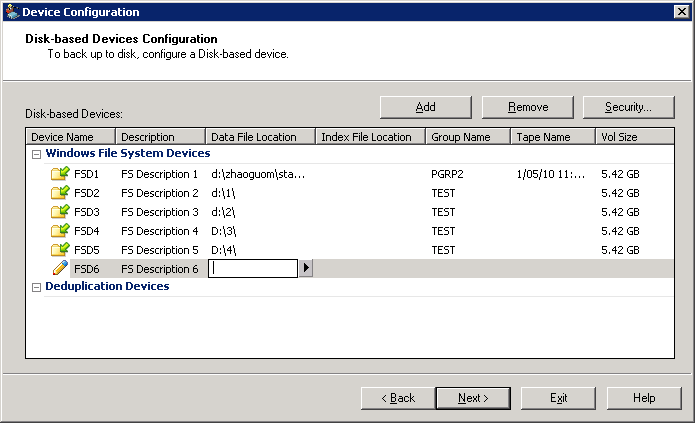
Note: The Index File Location field applies only to deduplication devices and is not available when creating FSDs. The Tape Name and Vol Size fields auto-fill when verification completes successfully.
|
Copyright © 2015 |
|