

Arcserve Backup lets you submit backups consisting of multiple data mover servers to a shared tape library in a single job.
The following diagram illustrates how Arcserve Backup processes backups of data mover servers in a single job. Note that this type of job does not use tape staging processes.
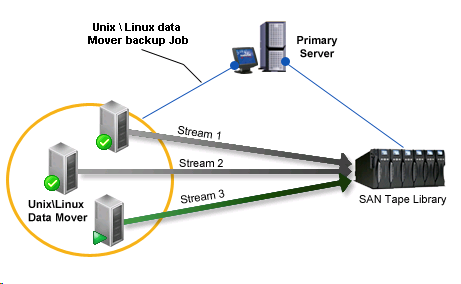
Prerequisite Tasks
To back up multiple data mover servers in a single job
From the Quick Start menu, select Backup.
The Backup Manager opens and the Start tab displays.
The backup type is applied to the job.
Important! You cannot specify file system devices as staging devices for UNIX/Linux Data Mover backups. To use a file system device as a staging device for data mover backups, you must specify Normal backup.
The backup source directory tree appears.
The data mover servers appear.
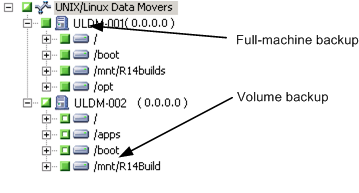
Click the Schedule tab.
The schedule options appear.
Note: For more information about scheduling jobs, see Job Customization Methods.
Click the Destination tab.
The destination group directory tree appears.
Specify the Device Group where you want to store the backup data.
Note: Click the Device Group to identify the library associated with the group as illustrated by the following screen:
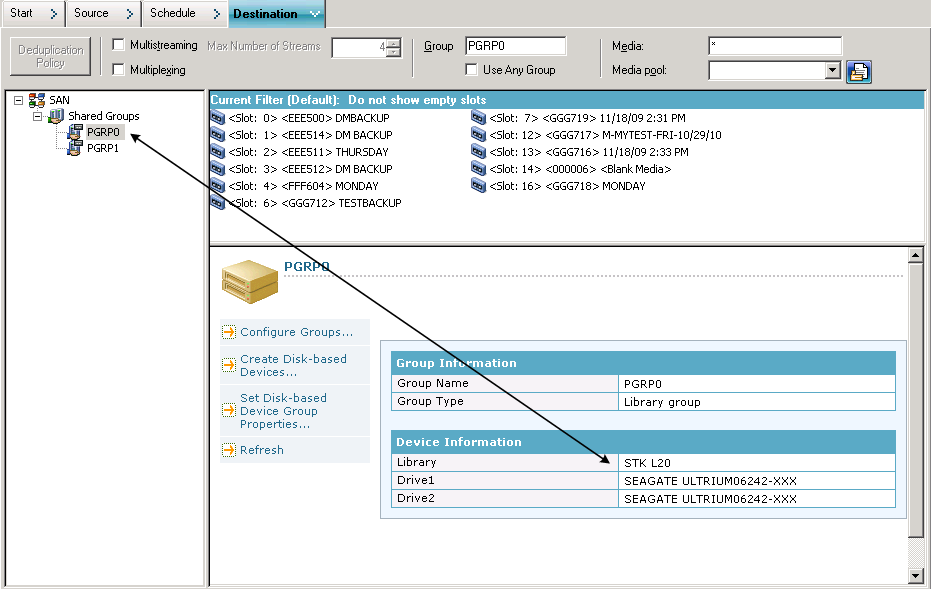
Important! Arcserve Backup prevents you from submitting backup jobs when the data mover server specified on the Source tab does not share the device group specified on the Destination tab.
Note: For more information, see How Arcserve Backup Process Backup Data Using Multistreaming.
Note: For more information about backup job options, see Global Backup Options.
The Security and Agent Information dialog opens.
The Submit Job dialog opens.
The job is submitted.
|
Copyright © 2015 |
|