

Virtual Machine view lets you see the virtual machine environment (VMware and Hyper-V virtual machines) in the Arcserve Backup domain. In Virtual Machine view, all VMs backed up by Arcserve Backup are grouped by their VMware ESX/ESXi or Hyper-V server. You can filter the view by virtual machine as follows:
Shows the VMware ESX/ESXi Server VMs backed up using the Arcserve Backup Agent for Virtual Machines. If a VM was backed up using a standalone VMware ESX/ESXI Server, it is displayed in the hierarchy, Backup Server, VMware Proxy, VMware ESX/ESXi Server, VM. If a VM was backed up using a VMware vCenter Server, it is displayed in the hierarchy, Backup Server, VMware Proxy, VMware vCenter Server, VMware ESX/ESXi Server, VM.
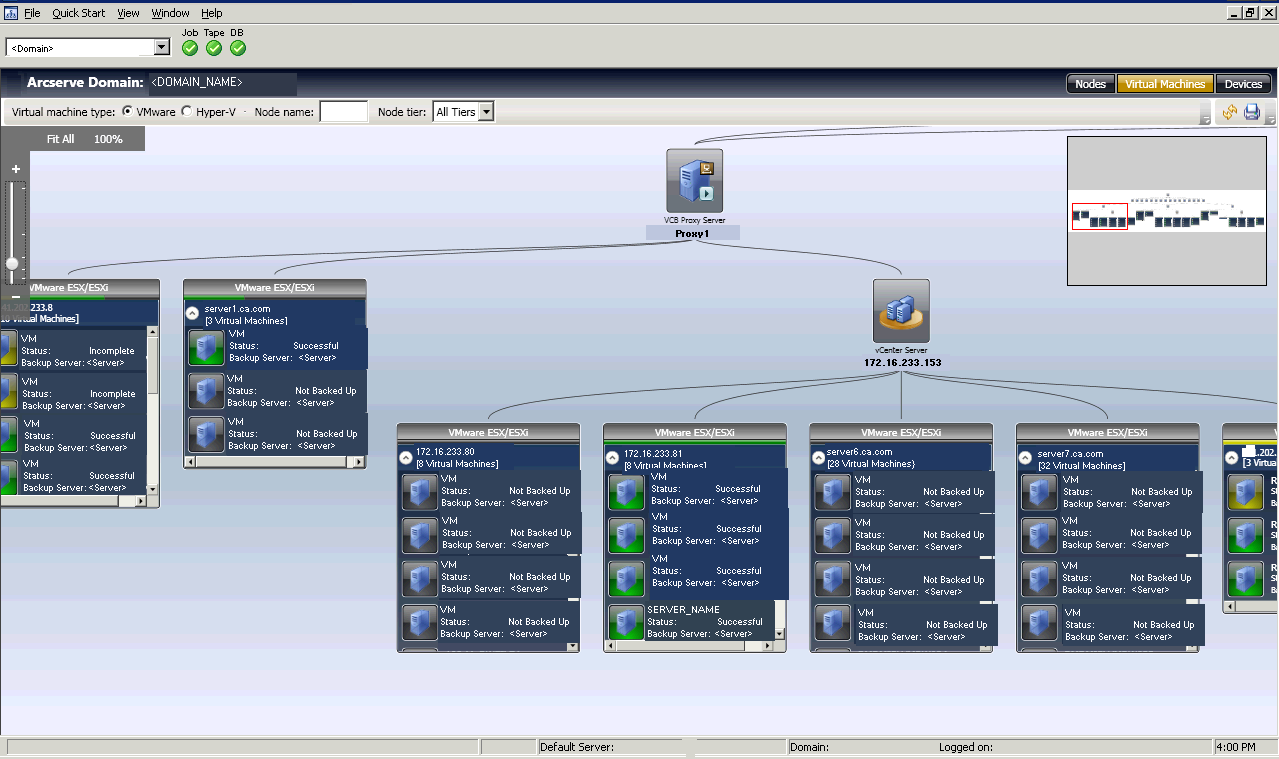
Shows the Microsoft Hyper-V VMs backed up using the Arcserve Backup Agent for Virtual Machines in the following hierarchy: Backup Server, Hyper-V Host Server, VM.
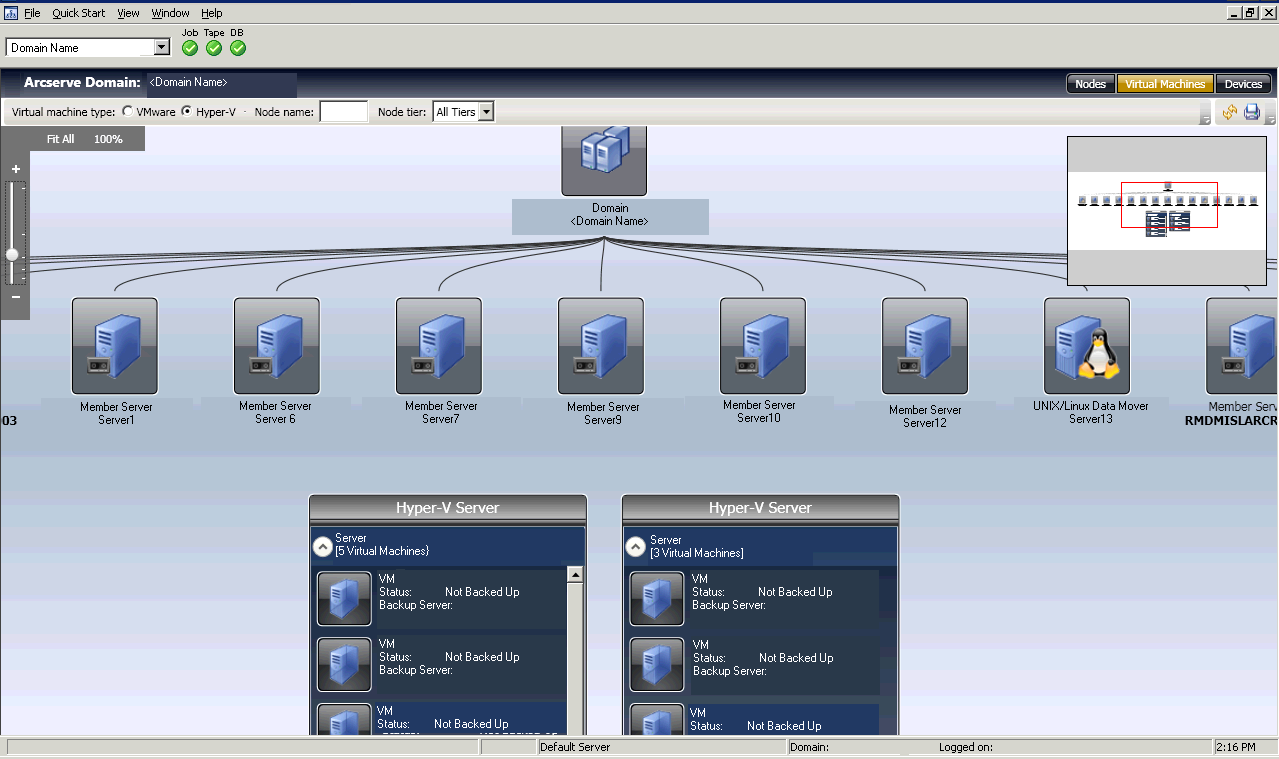
Backup status for each VM is represented by text and visual indicators. VMware ESX/ESXi and Hyper-V servers are displayed similar to Groups and have status bars at the top to indicate overall backup status of the VMs beneath them. Gray indicates a VM has not been backed up, which could occur when VMs are populated into the Arcserve database by the VM data population utility, but not yet backed up.
Connecting lines between a VMware proxy or Hyper-V server and a backup server indicate that at least one VM under that group was backed up.
|
Copyright © 2015 |
|