

The source is the path to the data that you want to back up. You can easily find the files you want to back up by browsing through the Backup Manager directory to select the user-shared drives and directories.
Arcserve Backup lets you browse and specify the source data using the following views:
You may also create customized groups that allow you to group machines according to your own criteria. For example, using the Group view is effective approach to specifying source when you want to back up database files such as Microsoft SQL Server, Microsoft Exchange Server, and Microsoft SharePoint Server data that reside on a large quantity of machines, without having to expand each machine and then select the database node.
Note: The Agent for Microsoft Exchange Server 2010/2013 appears only in the Exchange Organization object. You cannot add Agent for Microsoft Exchange Server 2010/2013 systems to the Microsoft Exchange Server group.
When selecting a source, you can select to back up:
To select an entire source group, click the green box next to the group name. When you do this, all the servers, nodes, volumes, drives, directories, and files included in the source group are automatically selected.
Be aware of the following behavior:
For example, you submit a job using the Classic View. Subsequently, you want to modify the source selections for the job. When you modify the job and click the Backup Manager, Source tab, the view drop-down menu is disabled. The following screen illustrates this behavior.
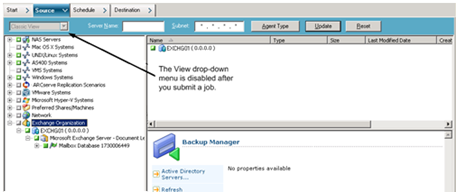
You can right-click individual drives to customize local backup options. If you have database agents installed, you can also right-click them to customize local backup agent options. If you want to customize local backup or local backup agent options, your job must be packaged explicitly, which means you must select drives, directories, files, or database agents individually as your source even if you want to back up an entire server. You cannot click the green box next to the server name, and then customize local backup options for individual drives, directories, files, or database agents. For more information, see Dynamic Job Packaging and Static Job Packaging.
|
Copyright © 2015 |
|