

Arcserve Backup lets you assign specific slots to a library group.
To assign slots to a library group
The Device Group Configuration Welcome dialog opens.
The Login Page dialog opens.
The Options dialog opens.
The Device Group Configuration dialog opens. Library devices and their corresponding slots (available for assignment) display in the Available Devices list.
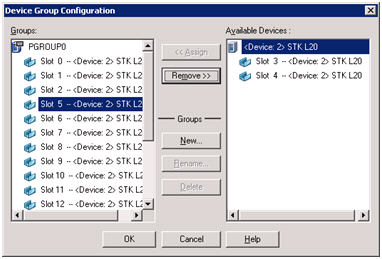
Arcserve Backup removes the slot from the Available Devices list and places it in the Groups list, below the group to which it was assigned.
Note: If there are no slots available, you can remove them from their currently assigned group to make them available to other groups. To do this, from the Groups list, select the slot that you want to make available to other groups and click Remove. The slot is now available to other groups. You can now perform Steps 5 through 7 to assign the slot to a different group.
The slots are assigned to the library groups.
|
Copyright © 2015 |
|