

The Arcserve Backup Disaster Recovery option supports the use of USB backup devices in disaster recovery operations.
Note: You must connect and turn on your USB devices to use them for disaster recovery.
For remote disaster recovery, if you have USB devices attached to your backup server, use the typical disaster recovery procedure to recover your data.
For a local disaster recovery, if you are using USB devices during your backup operation, the Disaster Recovery wizard displays a dialog prompting you to install third-party drivers for these devices.
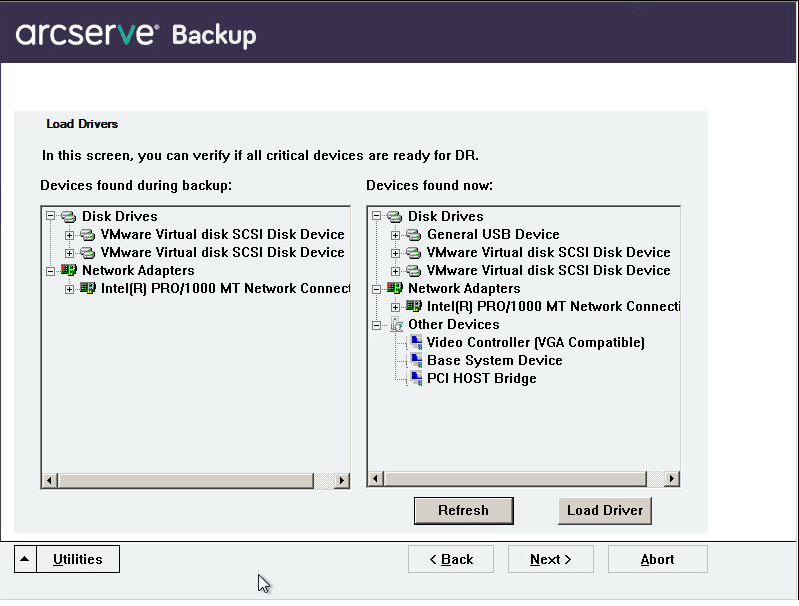
The dialog displays the following information:
Displays all USB backup devices discovered when the full machine backup was taken, based on the information stored on the machine specific disk.
Displays all USB devices discovered on the currently running system and provides the following information for each device:
A value of Yes in the Active field indicates that a driver is installed for a device. If the Service field for a device is blank or the value in the Active field is No, you may have to install the third-party driver for the device to use it properly.
Note: The list identifies all discovered devices, not only those used for backup and restore purposes. You do not have to install drivers for devices that are not used during restore operations.
Opens a dialog that lets you find a device driver and install it on the currently running system. The driver can be either an executable (EXE) supplied by a hardware vendor or an INF file:
Note: You cannot specify the device on which the driver installs. Also, you can use the keyboard shortcut Shift+<i>for the install button on the wizard.
Refreshes the Current Device List after installing a driver. You can use the keyboard shortcut Shift+ r for the Refresh button on the Disaster Recovery wizard.
Note: It can take some time before the installed driver begins to work with the device.
|
Copyright © 2015 |
|