

(For Exchange Server 2007, 2010, and 2013) -- If you want to restore data to a Windows file system, you must select the Exchange database level agent in the Restore Manager Window. When you select this agent, the path to the target system appears in the Destination field. To complete the path to the Windows file system, enter the path to the file system into the Destination field immediately after the name of the target system.
To set the path manually when restoring data to a Windows file system
Expand the target system and select the Microsoft Exchange Server - Database Level object.
Arcserve Backup automatically populates the Destination field with the following:
For Exchange Server 2007, use:
\\<server name>\dbaexdbvss
For Exchange Server 2010/2013, use:
\\<server name>\dbaedbvss
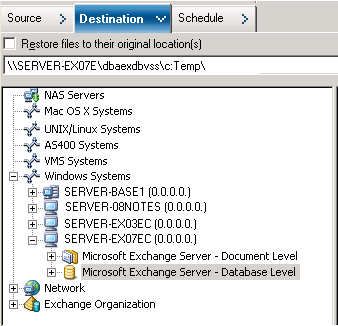
Note: If the file system directory does not exist on the target system, Arcserve Backup creates the directory that you specified for you (for example, c:\Temp).
When restoring Exchange Server 2007, the agent creates one subdirectory for each storage group under the specified destination at restore time labeled as follows:
\<original storage group>
Where <original storage group> represents the name of the source storage group.
For example, the path to restore the storage group named "First Storage Group" is as follows:
c:\ExchTemp\First Storage Group
When you restore a full or copy backup to a file system, the agent empties the contents of the target folder before the restore operation starts. For example, when you restore a full backup or copy backup of a storage group named "First Storage Group," the agent empties the following directory:
c:\Temp\First Storage Group
When restoring Exchange Server 2010/2013, the agent creates on subdirectory for each database under the specified destination at the restore time, labeled as follows:
\<original database>
Where <original database> represents the name of the source database. For example, the path to restore the database named "mailbox database 123" is as follows:
c:\Temp\mailbox database 123
When you restore a full or copy backup to a file system, the agent empties the contents of the target folder before the restore operation starts. For example, when you restore a full or copy backup of a database named "mailbox database 123", the agent empties the following directory:
c:\Temp\mailbox database 123
After you specify the file system as the restore destination, Arcserve Backup applies the following options at run time to the restore operation (if specified):
Note: Arcserve Backup ignores all other restore options at run time when restoring data to a Windows file system.
|
Copyright © 2015 |
|