

Cluster scripts and registry keys are inserted during the NEC post-setup process. When upgrading from a previous release, the cluster scripts need to be disabled and the registry key need to be deleted.
Note: This section contains graphics that correspond with NEC CLUSTERPRO/ExpressCluster version 8.0. If you are running a more recent version of NEC CLUSTERPRO/ExpressCluster, see your NEC CLUSTERPRO/ExpressCluster documentation.
To disable Arcserve Backup in NEC cluster scripts
The Cluster Manager window appears.
Note: Cluster Manager is a utility provided by NEC and is installed on servers that have NEC CLUSTERPRO/ExpressCluster installed. From the Cluster Manager, you perform most of the configuration and management tasks associated with clusters.
The Group property dialog appears.

The Script tab dialog appears.
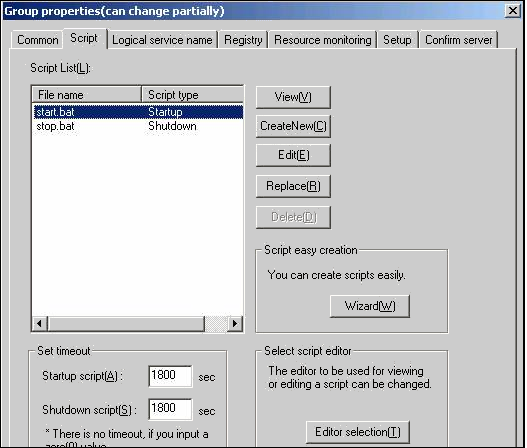
SET process=0
Note: In the start.bat file, the REM SET process script is located after NORMAL and after FAILOVER.
The start.bat script is modified.
SET process=0
Note: In the stop.bat file, the REM SET process script is located after NORMAL and after FAILOVER.
The stop.bat script is modified.
The Registry dialog appears.
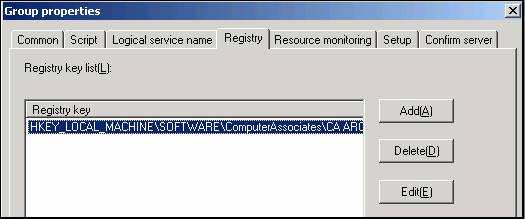
The Registry key is deleted.
|
Copyright © 2015 |
|