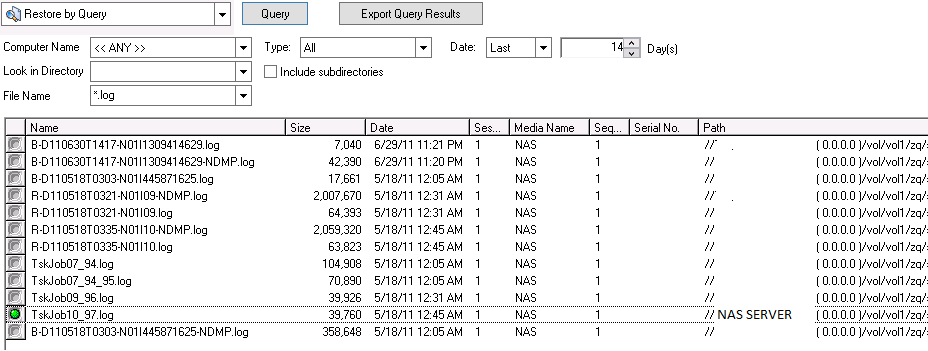Using the Option › How You Manage Restore Operations › Restore Methods › Restore by Query
Restore by Query
With Restore by Query, you can restore files when you know the name of the file or directory that you want to restore. Restore by Query is most useful under the following conditions:
- The entire path, a partial path, or only the name of the file or directory to restore is known.
- The machine from which the data was backed up or to which media the data was backed up is unknown.
To restore data by query, the Database Engine must be running. As long as the file and directory information is logged in the database, you can effectively use this view to select files to restore.
Follow these steps:
- Open the Restore Manager. Select Restore by Query from the Source View drop-down list.
- Specify your search criteria using these guidelines:
- Restore by query is not a case-sensitive operation.
- This dialog uses standard 8.3 conventions. For example, if you type *.log in the File Name box, all the files with the .log extension appear.
- In the Computer Name pull-down, when you select ANY, all the backup information on all computers is searched. When you pick the computer specifically, only the data from that computer is searched.
- You specify a file name or wildcard in the File Name box.
- Directory entry must be an exact string match starting with the drive letter.
- Leading or trailing spaces in either filename or directory strings are not allowed.
- Checking Include Subdirectories acts like adding an asterisk(*) at the end of the directory string.
Click Query to search the Arcserve database.
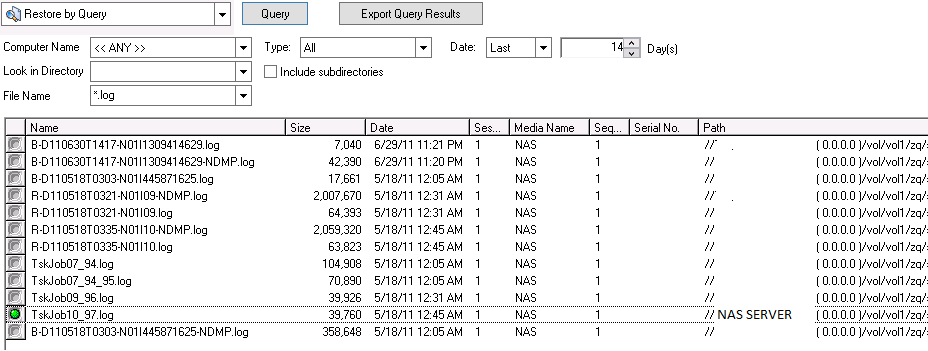
- Select the files and directories you want to restore by double-clicking the name of the file or directory.
Note: A green light appears when a file or directory is selected.
- Click Submit on the toolbar to open the Submit Job dialog.
- Complete the required fields on the Submit Job dialog to restore the data.
Copyright © 2015 .
All rights reserved.
 
|
|