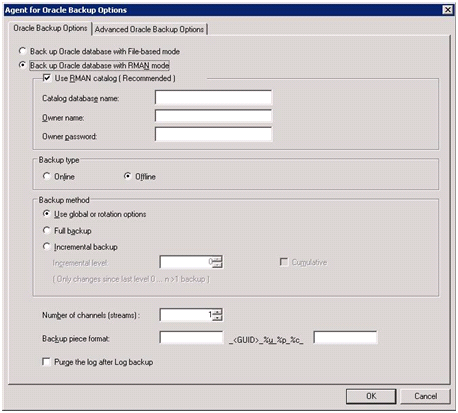Using the Agent in RMAN Mode › Backup Using the Agent for Oracle in RMAN Mode › Back Up Offline Databases Using Arcserve Backup in RMAN Mode › Perform a Backup in Offline Mode
Perform a Backup in Offline Mode
You can perform a backup operation in offline mode using the following instructions.
Note: Before opening the Backup Manager, verify that the Oracle Server is running, and be sure to start the Arcserve Backup and the agent.
To perform a backup of an Oracle database in offline mode
- Open the Backup Manager, select the Source tab, and expand the Windows Agents.
- In the Windows Agents option, click the host on which Oracle is installed.
The Login dialog opens.
- Enter the host user name and password, and then click OK.
The host appears with the list.
- Select the Oracle database that you want to back up.
The Login dialog opens.
- Enter the Oracle database DBA user name and password and then click OK.
Note: Ensure that the Oracle user name and password that you use to connect to Oracle has the sysdba privileges.
- To set backup options, select the Source tab, and then right-click to select Local Options.
The Agent for Oracle Backup Options dialog opens.
- Select the Back up Oracle database with RMAN mode option to enable the fields.
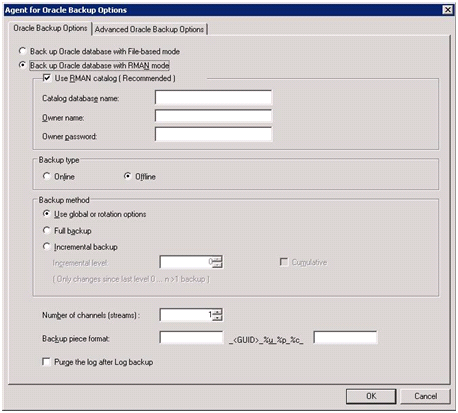
- Complete the following fields:
- Use RMAN catalog (Recommended)--Ensure the Use RMAN catalog (Recommended) is selected and enter the catalog database name and owner password.
Note: You can use the RMAN catalog, otherwise RMAN will rely only on the control files to manage backups. Using only the control files presents a risk in that if the database and all control files are somehow lost, it will prevent RMAN from being able to restore the database. By using the RMAN catalog option, you prevent the possibility of losing the control files backup-related information and other valuable information. Also ensure that if you do not use the RMAN catalog, you limit the possibility of performing a point-in-time recovery.
If you choose not to select the catalog database option, a warning message displays reminding you that the Agent for Oracle cannot perform a full database backup or restore using RMAN.
- Backup Type--Select the offline mode.
- Backup method--Lets you specify one of the following backup methods:
- Use global or rotation option--This option is enabled by default. If you do not disable this, backup job will use the global or rotation backup method on the Schedule tab.
- Full Backup--This method typically minimizes the number of tapes you will need when restoring the database, but takes more time during the backup.
- Incremental Backup--This method reduces the backup time, but restoring typically requires more time and tapes to be loaded (that is, the last full backup plus all the incremental ones).
- Number of Channels (Streams)--If you have more than one drive and volume in your system, you can use the Number of Channels (Streams) option on the Backup Manager to enhance the performance of your backups. After you allocate a certain number of channels to be used for the backup, the agent and RMAN determine how the multiple channels are organized and distributed, and whether all the channels you specified are necessary. In some cases, RMAN may determine that instead of using all the channels you specified, the backup job could be better accomplished by sequentially packaging more than one job (backup piece) per channel, and as a result will use a smaller number of channels for the job. The number of devices or device groups available on your system dictates the number of jobs RMAN runs simultaneously.
Important! After specifying more than one channel in the Backup Manager, avoid selecting a specific media or media device group on the Destination tab as this prevents multistreaming from occurring.
Note: In the Oracle Backup Options dialog, ensure that the value in the Number of Channels (Streams) option is between 1 and 255. As this parameter affects the Agent, RMAN determines the actual number of channels (streams) needed for the backup and restore job.
- Backup Pieces Format--Enter the prefix and suffix of backup pieces format string.
- Purge Log After Log Backup--Use this option to purge the Archivelog after they are backed up.
- (Optional) Select the Advanced Oracle Backup Options tab.
Enter any of these fields if you want to modify the performance of your backup. Some of the Backup parameters include:
- Backup Piece Size--Enter a number (in KB) in the Backup Piece Size field if you want RMAN to generate more than a single backup piece.
- Read Rate (# Buffers)--Enter the maximum number of buffers per second in the Read Rate (# Buffers) field that you want RMAN to use when reading data from the disk.
- Number of Files per Backup Set--Enter a number in the Number of Files per Backup Set field to limit the number of backup pieces that RMAN should use per backup set.
- Block Size (Bytes)(Oracle 9i)--Enter a value in the Block Size (Bytes) field to allow RMAN to determine the size of the data blocks to send to the agent when performing a backup.
- Maximum Number of Opened Files--Enter a number in the Maximum Number of Opened Files to limit the total number of files that RMAN will open at the same time. Leaving this field empty allows RMAN to use the default value.
- Backup Set Size (KB)--Enter a number in the Backup Set Size (KB) field to limit the amount of data that should go into a backup set. We recommend that you leave this field empty.
- Number of Copies--Enter a number between one and four in the Number of Copies field to indicate how many copies of the backup pieces RMAN should generate.
Note: To be able to generate more than one copy, you must enable the BACKUP_TAPE_IO_SLAVES option in either your init<sid>.ora or SPFILE file; otherwise you will receive an error message.
- Fail the job if number of copies is more than 1 and so many drives are not available--Use this option to fail the backup job when the number of copies is more than 1 and the job cannot gain access to enough devices to support them. The backup job continues to run, if you do not select this option. But, the number of copies is automatically reduced, if the job finds that the number of devices is insufficient.
- Archived Logs Selection--Select all the archived logs or select them based on the time.
There are four choices to back up archived logs. They are:
- All--Backs up all archived logs
- Time based--Backs up archived logs based on time
- SCN based--Backs up archived logs based on SCN number
- Log Sequence Based--Backs up archived logs based on log sequence number
- Thread--Available when you are not using the All option. Ensure, the thread number should be always set to 1, if it is not a RAC environment.
- RMAN Backup Tag--Enter a string used to set a tag on backup set.
- Load RMAN Script--Use the load RMAN script option to enter the path of your RMAN script.
Important! If the load RMAN script option is enabled, all options that are selected in Restore Manager will be ignored, and the RMAN script will be loaded and executed. However, if only the parameter file in the Restore Manager is selected, then the parameter file is restored and the RMAN script will not be executed.
- Device availability waiting time (minutes)--Specifies how long you want a backup job to wait if it is unable to access the number of devices it requires. After the time you specify expires, the job fails or it continues if you enabled the Continue backup even if some requested devices are not available option.
- Continue backup even if some requested devices are not available--Select this option when you have at least one device assigned to run the job. If this option is not selected, the job fails when it cannot access enough devices within the time specified in the option Device availability waiting time (minutes).
Click OK.
- Select the Destination tab, and then select the media device group and media in which you want to store the backup.
Important! If you set the Number of Channels option to a number higher than one, do not select a specific media or media device group on the Destination tab.
- Click the Method/Schedule tab, and select one of these Schedule types:
- Custom
- Rotation
- GFS Rotation
- Click Submit on the toolbar.
The Submit Job dialog opens.
- Schedule the job to run now or at another time. Click OK.
The Submit Job dialog opens.
- Complete the required fields on the Submit Job dialog and click OK.
The job is submitted. You can monitor the job on the Job Status Manager.
Note: For information about restrictions related to monitoring your backups, see Backup and Restore Limitations using the RMAN Mode.
A backup can take up multiple sessions on the media even if you choose only one object. For example, if you enter a limit on the Backup Set Size field on the Advanced Oracle Backup Options tab, it will create multiple sessions.
Copyright © 2015 .
All rights reserved.
 
|
|