

The Restore by Query method restores files based on the search pattern used to locate the names of the files or directories. Use this method when you know the name of the file or directory you want to restore, but do not know the machine it was backed up from or the media it was backed up to. This view uses the Arcserve Backup database.
Note: The Restore by Query method only supports File Server scenarios.
To restore a backup job by query
The top pane of the Restore Manager displays fields let you enter the search criteria for the scenarios that have been backed up and are candidates for being restored.
The bottom pane of the Restore Manager displays all the returned items that match the query criteria.
If the selected file or directory is an Arcserve Replication scenario, the Enter User Name and Password for Arcserve Replication Session dialog appears.
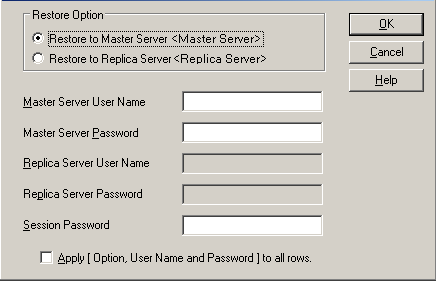
If the selected file or directory is not an Arcserve Replication scenario, the Session User Name and Password dialog appears.
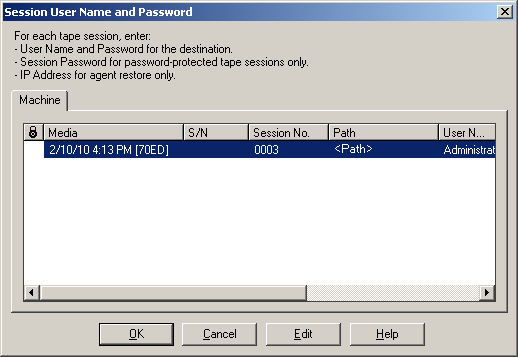
|
Copyright © 2015 |
|