

Arcserve Replication creates and maintains backups in the context of user-defined scenarios. Before you back up a Arcserve Replication scenario, you must run the scenario so that it is added to the Arcserve Backup database.
To run a Arcserve Replication scenario
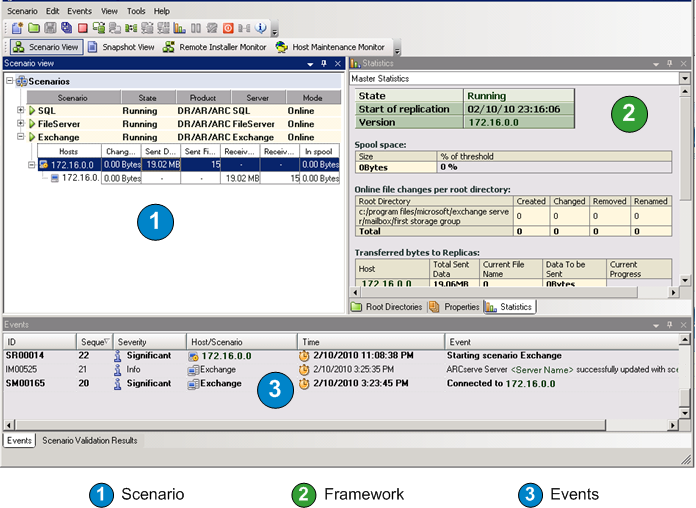
The Arcserve Backup Server Connection dialog is displayed with the name of the server.

The selected scenario is now added to the Arcserve Backup database and can be backed up.
Note: You can perform backups only when Arcserve Replication is in the replication mode (green arrow icon next to scenario name).
The Arcserve Backup Activity Log is updated to reflect any Arcserve Replication operations related to creating, deleting, or modifying scenario records in the Arcserve Backup database.
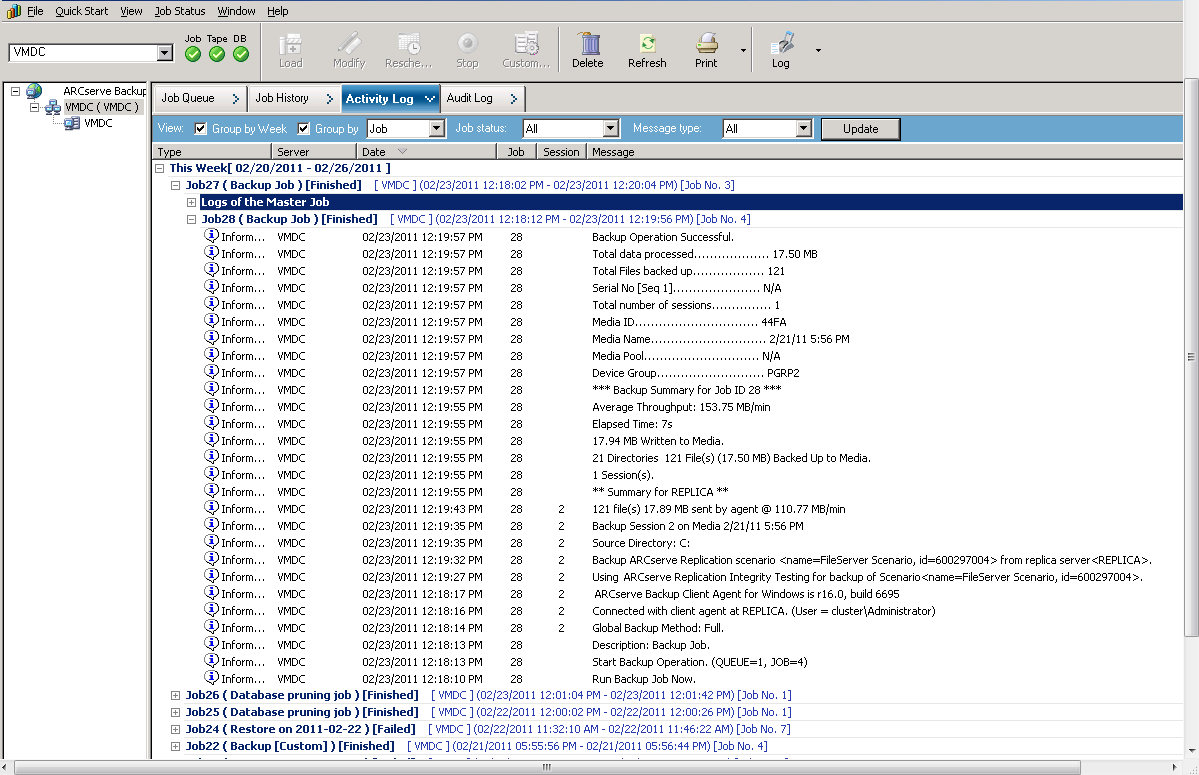
|
Copyright © 2015 |
|