

You can use the following procedure to backup database objects.
To connect to Recovery Manager at the command line and back up database objects
rman nocatalog
The Recovery Manager starts in the command prompt window.
Note: In the following command, the @instance_name parameter is required only if you have multiple database instances.
connect target system/manager@test
RMAN> run {
The program provides numbered prompts for each of the following entries:
2> allocate channel dev1 type 'sbt_tape'; 3> backup database format 'as_%s_%t'; 4> release channel dev1; 5> }
The backup begins. The progress of the backup is displayed in the command prompt session. When the backup is complete, you can continue to work with RMAN, or you can exit the command prompt session.
Here is an example of a command prompt session that is connected to Recovery Manager:
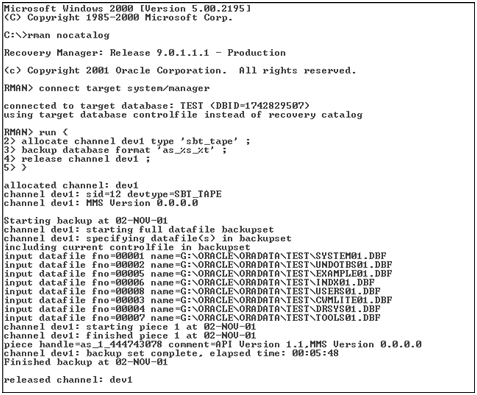
After a backup job is done, you can check the job status in the Arcserve Backup activity log, or by viewing the Database Manager.
|
Copyright © 2015 Arcserve.
All rights reserved.
|
|