

The agent lets you recover VMware virtual machines to the original ESX Server system or an alternative ESX Server system. The recovery process lets you restore the entire virtual machine and its data. Using this process, you can recover virtual machines from a disaster and can clone virtual machines.
With this recovery method, you recover virtual machines to the original ESX Server or vCenter Server from which the backup was taken. This method also lets you recover virtual machine VDDK files to multiple data stores that were not present in the source data.
Follow these steps:
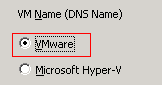
Note: Select << ANY >> in the VM Name (DNS Name) field and click Query.
Note: Replace the unknown characters of the virtual machine name with an asterisk in the VM Name (DNS Name) field, and click Query. For example, using 100-* returns the names of all virtual machines that start with 100-, such as 100-1, 100-01, and 100-001.
Specify the User Name and Password that is required to log in to the ESX Server system and click Connect.
The agent enumerates the data stores on the specified ESX Server system. From here, you can specify one virtual machine data store as the destination. Additionally, you can specify a data store for each virtual machine.
Note: If you want to recover virtual machine data to specific data stores, follow the steps described in Recover VMware Virtual Machines to Specific Data Stores.
Note: Repeat Steps 4, 5, and 6 for each virtual machine that you are recovering in this job.
Note: For more information about scheduling jobs, see the Administration Guide.
Default value: Enabled.
Example: Specify this option when you must use the VM immediately after the recovery is complete.
When you restore VMware virtual machines, the agent detects the virtual machines that reside in the host system. If the virtual machine exists in the host system, this option lets you overwrite the virtual machine using the existing UUID and host name of the virtual machine.
Default value: Enabled.
Note: For troubleshooting information, see The Agent Does Not Delete Existing VMs after a Recover VM Job Completes.
Note: For more information about submitting jobs, see the Administration Guide.
|
Copyright © 2015 |
|