

Valid on Windows platforms.
Symptom
Arcserve Backup does not have a mechanism that lets you restore file level backup data to an Arcserve Backup server.
Solution
To restore backup data at file level granularity to an alternate location, the Arcserve Backup Client Agent for Windows must be installed on the destination computer. By default, the Arcserve Backup Client Agent for Windows is installed on the Arcserve Backup server. To restore backup data at file level granularity to the Arcserve Backup server, you must add the Arcserve Backup server to the Windows Systems object on the Restore Manager, Destination tab. To add the Arcserve Backup server to the Windows Systems object, you must add the server using its IP address with a fictitious host name.
After the Arcserve Backup server is added to the Windows System object, you can browse the server and specify the location to restore the files.
To add the Arcserve Backup server to the Windows Systems object, do the following:
Clear the check mark from Restore files to their original locations(s).
The agent directory tree appears.
The Add Agent Dialog opens.
Note: You must specify a fictitious host name. For example, LOCAL.
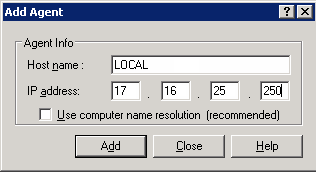
Click Add.
The Arcserve Backup server is added to the Windows Systems object.
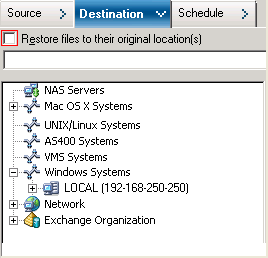
The Add Agent dialog closes.
You can now browse the Arcserve Backup server and specify the location where to restore backup data with file level granularity.
|
Copyright © 2015 |
|