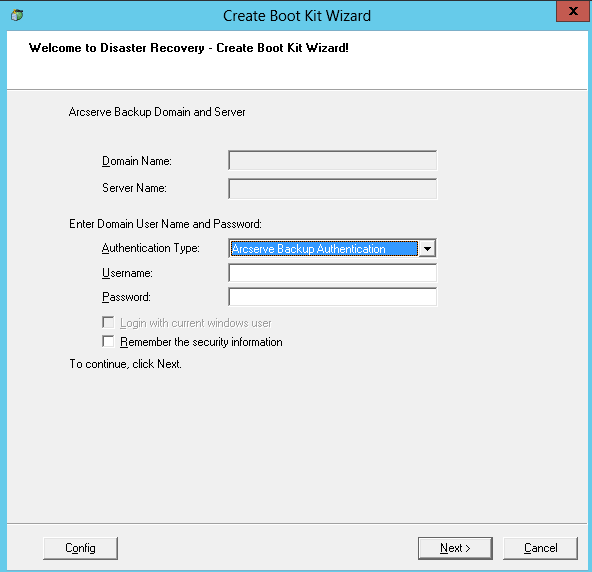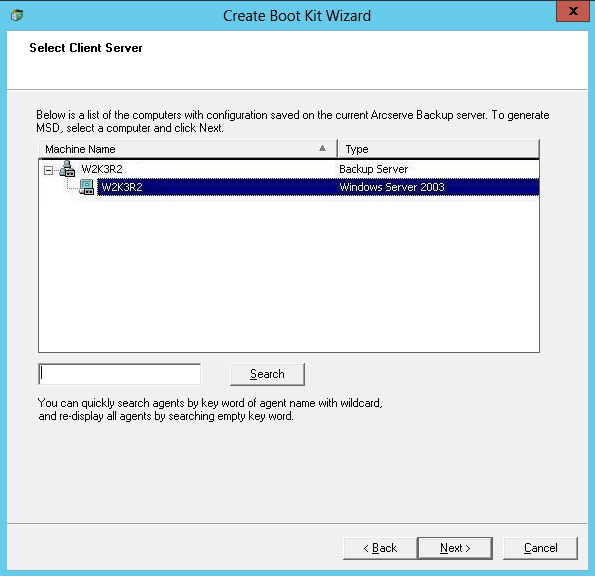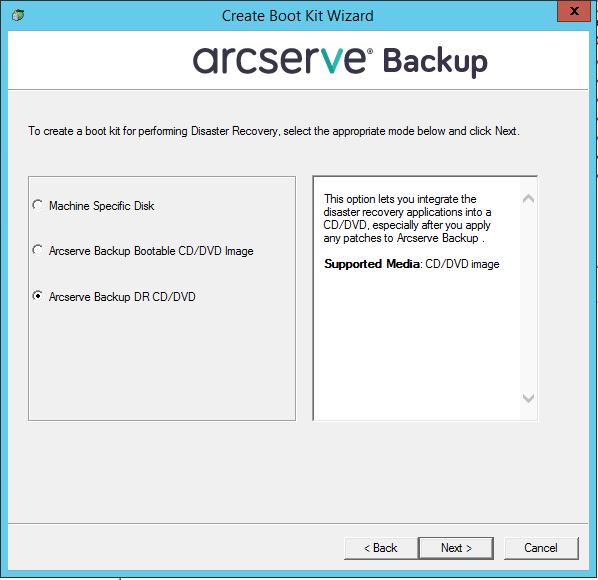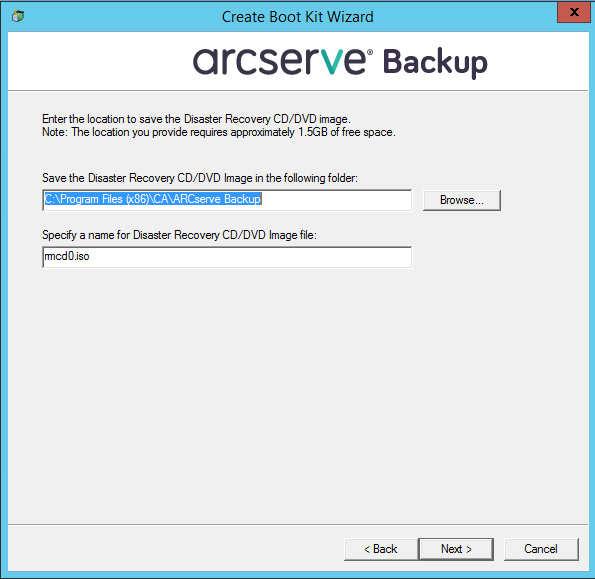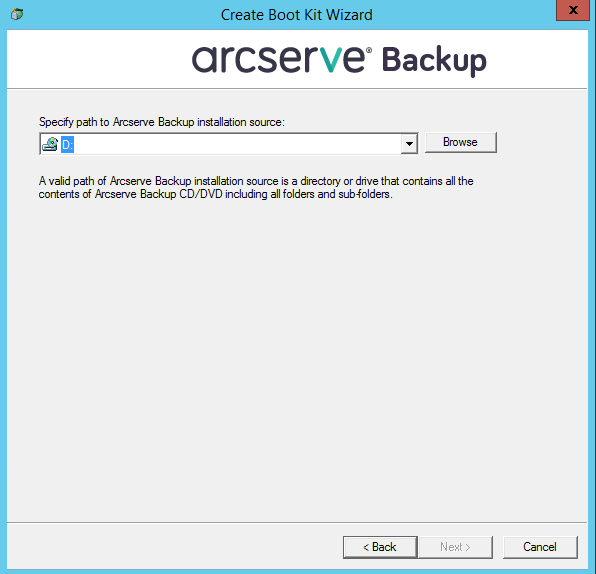Introducing Arcserve Backup Agents and Options › Using Options › Disaster Recovery Option › Disaster Recovery on Windows XP, Windows Server 2003, Windows Server 2008 and Windows 7 › Disaster Recovery Methods on Windows Server 2003 and Windows XP › Bootable CD Method for Windows XP and Windows Server 2003 › Create Arcserve Backup Disaster Recovery CD/DVD
Create Arcserve Backup Disaster Recovery CD/DVD
You can create Arcserve Backup disaster recovery media using the Disaster Recovery wizard. This option lets you integrate the disaster recovery applications into a CD/DVD, especially after you apply any patches to Arcserve Backup.
To create the disaster recovery CD/DVD using the Create Boot Kit Wizard
- From the Quick Start menu in the Home Page, select Utilities and then click Create Boot Kit Wizard.
The Create Boot Kit Wizard dialog opens.
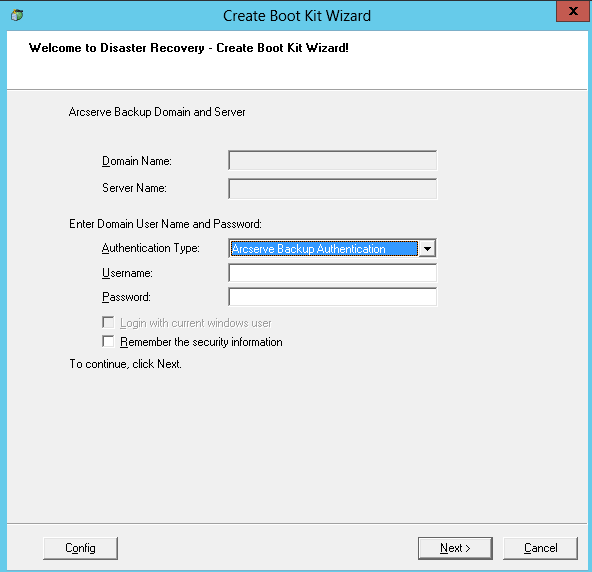
- Enter the domain user name and password after confirming the domain and server name.
- Click Next.
The Select Client Server dialog opens. The dialog has the list computers and their configurations saved on the Arcserve Backup server. This pane is empty when the Arcserve server does not back up a computer.
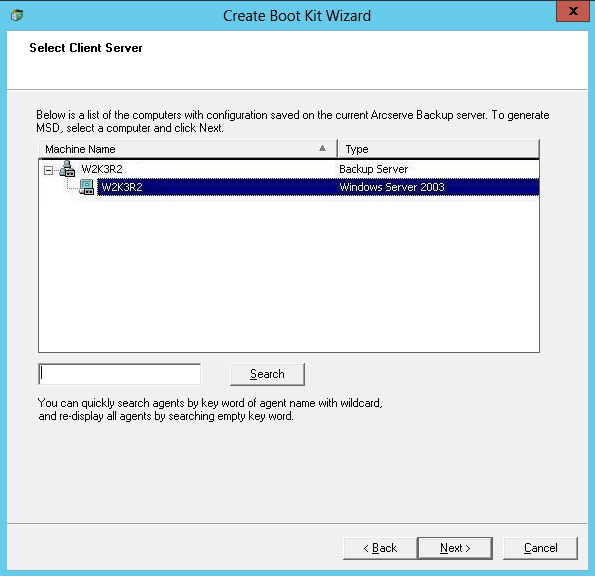
- Select the computer name and click Next.
Create Boot Kit Wizard with options opens.
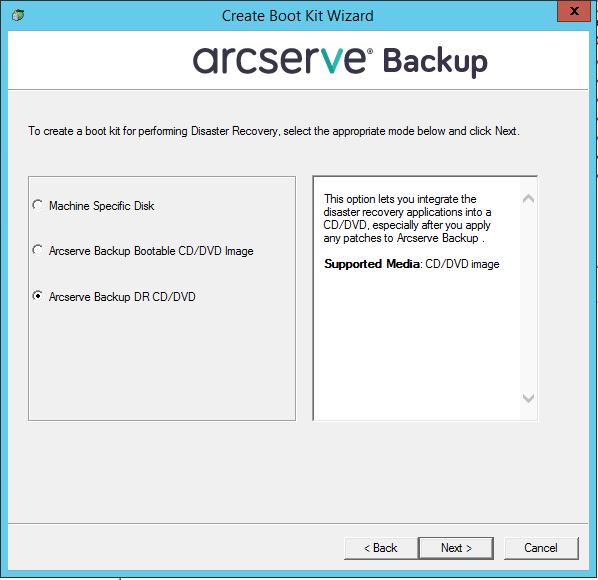
- Select the Arcserve Backup DR CD/DVD option, and click Next.
The Specify Arcserve DR Image location dialog opens.
- Specify the location for creating the DR CD/DVD image and click Next.
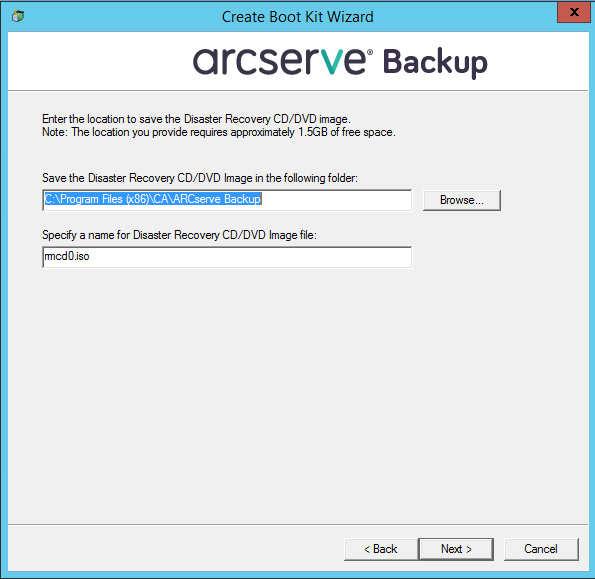
The Specify source location of Arcserve installation package dialog opens.
- Click Next.
- Specify the source location of Arcserve installation package and click Next to start creating Arcserve DR CD/DVD image.
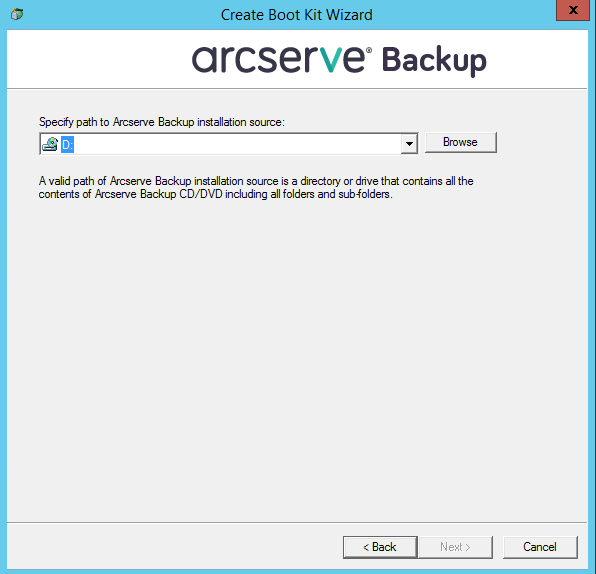
- The creation process is complete.
You can now burn the ISO image to a CD/DVD media.
Copyright © 2017 .
All rights reserved.
 
|
|