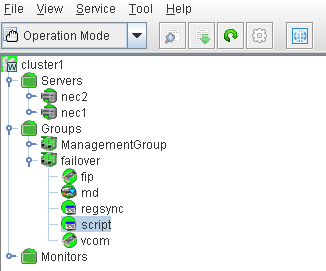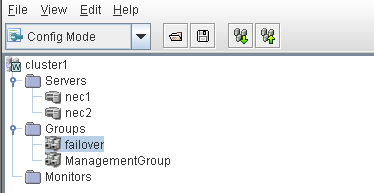Implementing Arcserve Backup › Installing and Upgrading Arcserve Backup in a Cluster-aware Environment › Deploy Arcserve Backup Server on NEC Cluster › Manage and Configure NEC CLUSTERPRO/ExpressCluster X 3.1, X 3.2, X 3.3
Manage and Configure NEC CLUSTERPRO/ExpressCluster X 3.1, X 3.2, X 3.3
In NEC CLUSTERPRO/ExpressCluster X 3.1, X 3.2, X 3.3 (Cluster 3.1, 3.2, 3.3), the Cluster Manager and the Cluster Builder are consolidated into one GUI called the Web Manager. For the Web manager, you can perform all tasks such as creating, configuring, and managing both the cluster and failover groups in Cluster 3.1, 3.2, 3.3.
To open the Web Manager enter the URL, such as http://10.0.0.3:29003/ from any server of the cluster in the address bar of a web browser and press Enter.
Follow these steps:
- Manage NEC CLUSTERPRO/ExpressCluster X 3.1, X 3.2, X 3.3 by selecting the Operation Mode from the Web Manager.
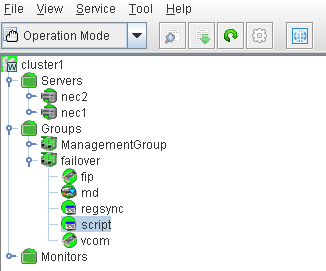
In this mode, you can perform the following operational tasks for the cluster and the failover groups:
- Manage the cluster, such as to start, stop, suspend, resume, or restart the cluster.
- Manage the servers (nodes) in the cluster, such as to start or stop the cluster service on the nodes or to shutdown or reboot the nodes.
- Manage the failover groups in the cluster, such as start or stop the groups or move the groups among servers.
- Start or stop resources in the failover groups.
- Configure NEC CLUSTERPRO/ExpressCluster X 3.1, X 3.2, X 3.3 by selecting the Config Mode from the Web Manager.
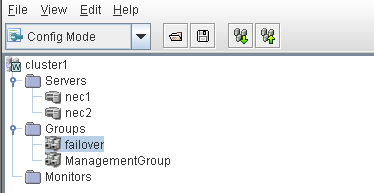
In this mode, you can perform the following configuration tasks for the cluster and the failover groups:
- Configure the cluster.
- Add or remove servers to/from the cluster.
- Configure the servers.
- Add, remove, or configure failover groups.
- Add, remove, or configure resources in the failover groups.
- Once completed, select File > Apply the Configuration File, in order for the configuration tasks to take effect.
- Select Tool > Reload from the Operation Mode menu to load the configuration to the cluster manager.
Copyright © 2017 .
All rights reserved.
 
|
|