

Start the Disaster Recovery Process using the Bootable CD Method
You can start the disaster recovery process using the Bootable CD method in Windows XP and Windows Server 2003.
To perform disaster recovery on Windows XP, or Windows Server 2003
Note: To install additional SCSI drivers that are not supported on the Windows CD, press F6.
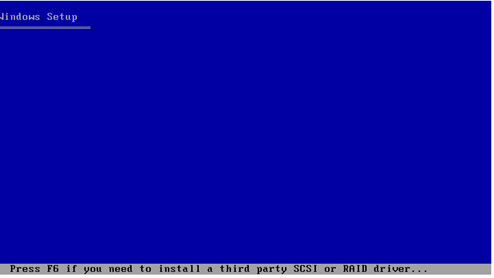
A message appears at the bottom of the screen prompting you to press F2 to start Automated System Recovery.
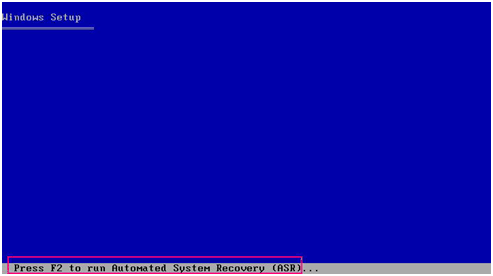
Important! Press F2 to avoid normal Windows installation procedure.
If you had previously pressed F6, then you must insert device driver floppy disks.
The ASR process evaluates the available disk configuration. If ASR requires you to recreate disk partitions, a recovery process dialog opens.
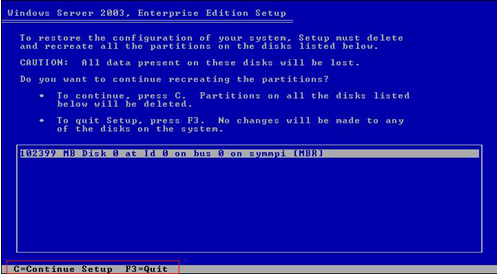
This dialog does not appear if you are not recreating disk partitions.
Based on the configuration of the computer you are recovering, you may have to insert the Windows Automated System Recovery disk several times. This disk is identical to the disk labeled Arcserve Backup Machine Specific Disk.
The required files are copied to the Windows installation folders.
Note: The Machine Specific Disk is also called as the Machine Specific Recovery Disk.
This process installs the device drivers and network protocols and configures the computer to run the disaster recovery process. It also restores and formats the volumes present on your computer automatically.
Important! If you press Enter, Esc, or Alt-F4 when the Automated System Recovery is formatting the volumes on your Windows XP or Windows 2003 systems, the Automated System Recovery process is interrupted and the formatting fails. Consequently, the data on these volumes will not be restored.
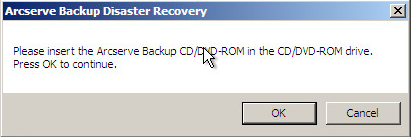
The Disaster Recovery wizard opens and the recovery process begins.
|
Copyright © 2017 |
|