

Use this option to erase all data from a single media or from multiple media. Arcserve Backup also erases all references to the contents of this media (if any) from the database. When you reformat this media, its physical history (read and write passes) is retained.
You should verify that you have selected the correct media before using the Erase option. Erased data cannot be retrieved. When erasing media, you can choose from the following options:
Note: If the media you are erasing does not have a serial number or bar code, this option functions in the same manner as the Quick Erase option.
Media erased using the Quick Erase Plus option can no longer be tracked by Arcserve Backup, and information such as the expiration date is no longer carried forward.
Note: The long erase process consumes more time than the quick erase process. This will be apparent when you erase large capacity libraries. Exercise caution when using this option on large capacity libraries.
To use this option, Arcserve Backup must detect DLTWORM capable media in the library or in a stand-alone drive.
To erase media
The Erase dialog opens.
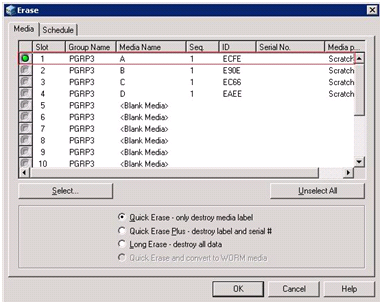
Note: Slots reserved for cleaning media do not appear In the Erase dialog.
You can press the Shift key to select multiple contiguous media. Press the Ctrl key to select multiple noncontiguous media. You can also click and drag the light icon to select multiple contiguous media.
Arcserve Backup erases the media.
|
Copyright © 2017 |
|