

Arcserve Backup lets you recover Microsoft SQL Server and Microsoft Exchange Server database objects that were backed up from Arcserve UDP to Arcserve Backup media. You can recover the database objects at application level granularity.
The steps listed below describe how to perform the following recoveries:
Be aware of the following:
Follow these steps:
From the Quick Start menu, click Restore.
The Restore Manager window opens.
The backup sessions appear in the Session tree.
Expand the server that you want to recover and locate the session from which you want to recover Microsoft database data at application level granularity.
Next, click the check boxes next to the objects that you want to recover, as illustrated by the following screen:
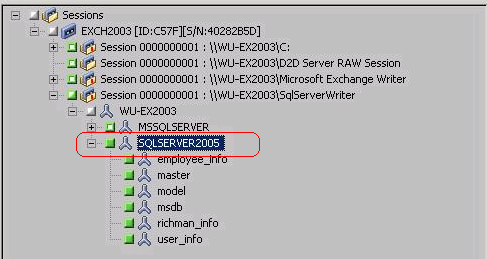
Because the backups can be copied to network locations, multiple SQL Server instances can be used. Multiple database restore can be performed (simultaneously) from the instance level. From this listing, you can select the database instance and specify a new database name and alternate location to restore the database to. In addition, you can browse to the alternate location where the database is restored to.
Note: When restoring the logs folder to the original location, the files that are in the logs folder will be skipped.
Note: When a Recovery Mailbox Database exists and you restore it with the ‘Dump file only’ option, it fails.
Replay log on database--This option lets you specify when the database files are dumped to the destination folder, you can replay and apply all Exchange transaction log files and commit them to the database file.
Note: This option is not applicable for Microsoft Exchange Server 2003 databases.
An RSG is a storage group that can be used for recovery purposes. You can restore Microsoft Exchange Server Mailbox Databases from a backup in a Recovery Storage Group and then recover and extract data from it, without affecting the production database that is being accessed by end users.
If a single storage group or database (except a public folder database) from the same storage group are selected to restore, the default restore destination is Restore to Recovery Storage Group (or Restore to Recovery Database).
If multiple storage groups or databases from multiple storage groups are selected to restore, Exchange can be restored only to the original location or restore with Dump file only option. The default restore destination is "Restore to original location".
Before restoring an Exchange 2007 database to a Recovery Storage Group, you must create a Recovery Storage Group and Mailbox Database with the same name.
Example:
If you want to restore MailboxDatabase1 from the First Storage Group to a Recovery Storage Group, you need to create a Recovery Storage Group and add the database "MailboxDatabase1" to the Recovery Storage Group.
Note: This option is not applicable for Microsoft Exchange Server 2003.
Typically before a restore, Microsoft Exchange will perform some checks to help ensure the following:
To protect a Microsoft Exchange production database from being restored unexpectedly, a switch is added to allow the database to be overwritten during the restore process. Microsoft Exchange will refuse to restore a database if this switch is not set.
For Arcserve UDP, these two options are controlled by this "Dismount the database before restore and mount the database after restore" option. With this option, Arcserve UDP lets you launch the restore process automatically without any manual operations. (You can also specify to dismount/mount database manually).
The Microsoft Exchange administrator would have to perform some manual operations such as dismount the Microsoft Exchange database, set the Allow Overwrite flag on the database, and mount the Microsoft Exchange database. (The recovery procedure is performed by Exchange during the mounting of the database).
In addition, if unchecked, this option does not allow the Microsoft Exchange database to be overwritten during restore.
Click OK.
The Destination options appear.
Example: Machine-A contains the following database:
C:\Program Files\SQL Server\example.dat
With the Restore files to their original locations option specified, Arcserve Backup restores the database to original path on Machine-A. If you clear the check box next to Restore files to their original locations, specify Machine-B as the alternative location, and the local restore option Restore to Original Location is specified for the database, Arcserve Backup restores the database to the original path (C:\Program Files\SQL Server\example.dat) on Machine-B.
Click the Schedule tab.
The Schedule options appear.
Note: For more information, see Global Restore Options.
The Restore Media dialog opens to display a list of the media that is required to perform the operation.
The Session User Name and Password dialog opens.
The Submit Job dialog opens.
The job is submitted.
|
Copyright © 2017 |
|