

Arcserve Backup lets you register data mover servers with the primary server manually using Device Configuration. You can use this procedure in any of the following scenarios:
Prerequisite Tasks
Note: By default, you must log in to the data mover server using the user name "root."
To register data mover servers with the primary server using Device Configuration
From the Navigation Bar, expand Administration and click Device Configuration.
The Welcome to Device Configuration dialog opens.
The Login Server dialog opens.
The UNIX/Linux Data Mover Configuration dialog opens.
Complete the following fields:
Note: Repeat this step to add more data mover servers.
Click Next.
After you register the data mover server with the primary server, the data mover server appears in the Arcserve Backup Device Manager window as illustrated by the following screen:
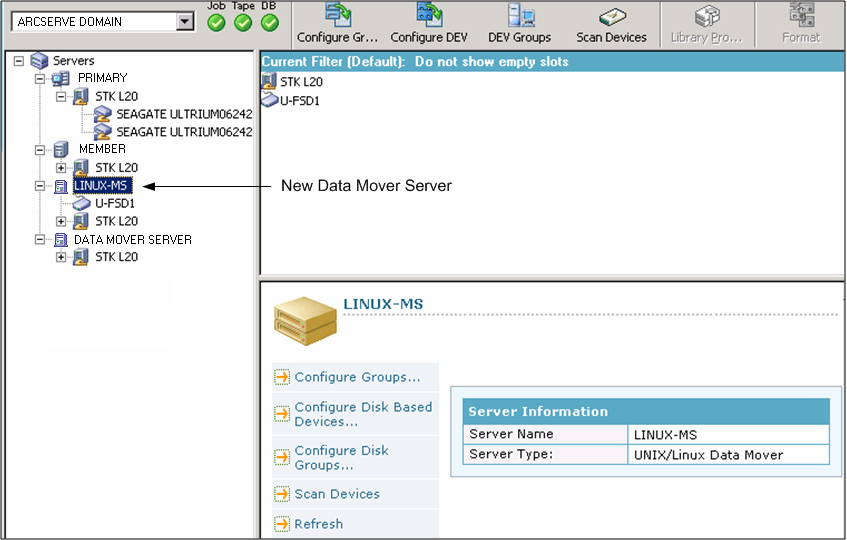
|
Copyright © 2017 |
|