

Select the Server Type for your local computer. The available options are Client and Staging Server. You can select only one option.
For both the Client and Staging Server options, the default download path for patches is "X:\Program Files\CA\SharedComponents\PatchesRoot". After patches are downloaded, you should be able to find the patches in this folder if there were any available for your machine. You can click the Browse button to change the location for the "PatchesRoot" folder. If you change the default download path, a new subfolder "PatchesRoot" will be created automatically for the downloaded patches.
For example, if you change the default path to "c:\myPatches", the patches will be downloaded to the "c:\myPatches\capm" folder.
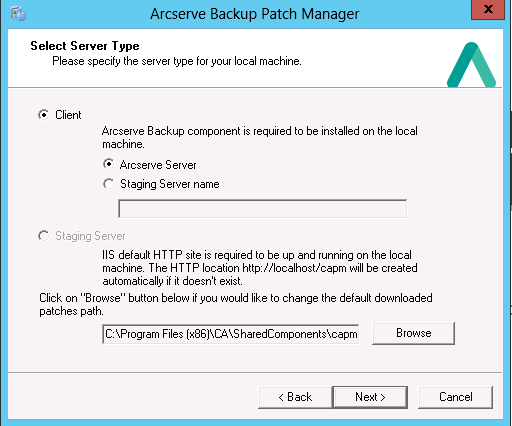
Specifies that your local server will be used as a client and Arcserve Backup Patch Manager will be installed directly on the client. Arcserve Backup Patch Manager can be installed on one or more machines or servers and will communicate with either a staging server or with the Arcserve Support server.
As a prerequisite for a Client install, Arcserve Backup Patch Manager must be installed on a machine that already has Arcserve Backup installed.
When you select the Client option, you can then specify the Arcserve Support server name where the patches will be downloaded from.
Note: You cannot specify your same local host machine as this staging server. If you attempt to use your local host machine as the staging server it will be an invalid configuration because the staging server cannot connect to itself to get and download the available patches from.
The patches will be downloaded from the Arcserve website to the specified staging server location. After the patches are downloaded to the staging server, you can then download the patches from the staging server to the client.
Specifies that your local server will be used as a staging server and Arcserve Backup Patch Manager will be installed directly on the staging server.
As a prerequisite for a Staging server install, Arcserve Backup Patch Manager must be installed on a machine that already has Microsoft Internet Information Services (IIS) 6.0 or later installed
Note: For a staging server, the IIS must also have the Default IIS Site available and running (with the "Allow anonymous connections" security option property selected).
The HTTP location directory (http://localhost/capm) will automatically be created on your staging server and all patches will be downloaded to the "capm" folder in this directory.
|
Copyright © 2017 |
|