

You can back up databases or transaction logs using the following procedure.
Note: The agent limits the database name to 30 bytes. So, use a name that has approximately 30 characters.
To back up one or more databases or transaction logs
The Backup Manager opens.
Note: Each database appears as a separate object, choose all the objects that you want to back up. To back up only the transaction logs, select the databases whose transaction logs you want to back up.
The Agent for Sybase Backup Options dialog opens.
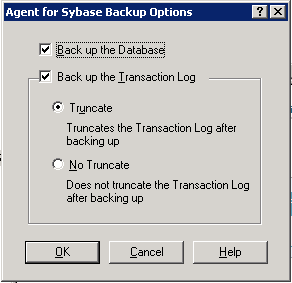
Backs up the entire database.
Backs up only the transaction logs.
To back up the database including transaction logs, select both the check boxes.
Note: A database has at least one data file. It can have no log files, one, or more than one log file. A typical database shares its data area with other databases in one or more large data files. These files can be stored anywhere.
The backup job starts or is scheduled to be executed.
|
Copyright © 2017 |
|