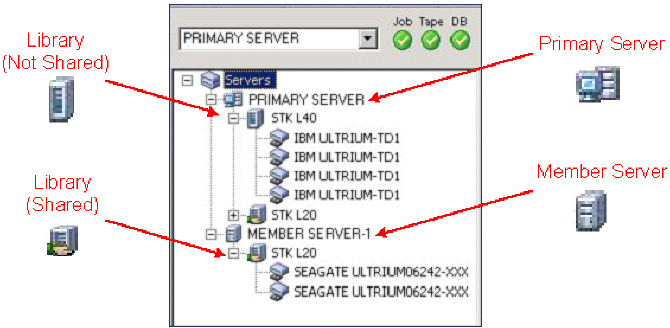在存储区域网络中使用 Arcserve Backup › 使用 SAN 选项 › 设备管理
设备管理
使用设备管理器可显示与 SAN 服务器组连接的存储设备、这些设备中的介质以及这些设备的状态的信息。通过设备管理器,可查看连接到 SAN 服务器组的所有共享设备。
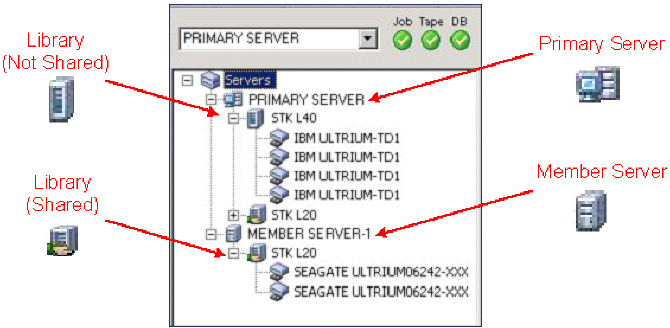
管理设备时请注意如下事项:
- SAN 服务器组中每个安装了 Arcserve Backup SAN 选件的服务器都显示相同的 SAN 连接设备视图。
- 如果更改了主服务器的设备配置(例如,将一个存储库重新配置为 RAID,或向该存储库添加更多驱动器),则必须停止所有 SAN 服务器(主服务器和所有成员服务器)上的磁带引擎服务,然后先启动主服务器磁带引擎。After the primary server Tape Engine is running, you can then start each of the SAN attached member servers to see the new configuration correctly.
关于管理设备的详细信息,请参阅设备管理器。
Copyright © 2016 .
All rights reserved.
 
|
|