

通过恢复 Hyper-V VM,可以重新创建完全 VM 并还原其数据。使用此进程,可以从灾难还原 VM 和克隆 VM。
浏览“恢复 VM”窗口
在“恢复 VM”窗口中,您可以浏览、选择和修改各个窗口项。将鼠标指针悬停在可编辑字段上时,该字段的背景颜色显示为黄色。

要修改可编辑字段,请选择目标字段,然后单击省略号浏览该字段。

注意事项
请注意以下事项:
还原 Hyper-V 虚拟机
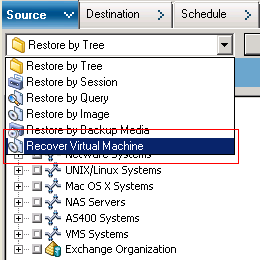
The Restore Virtual Machine window opens.
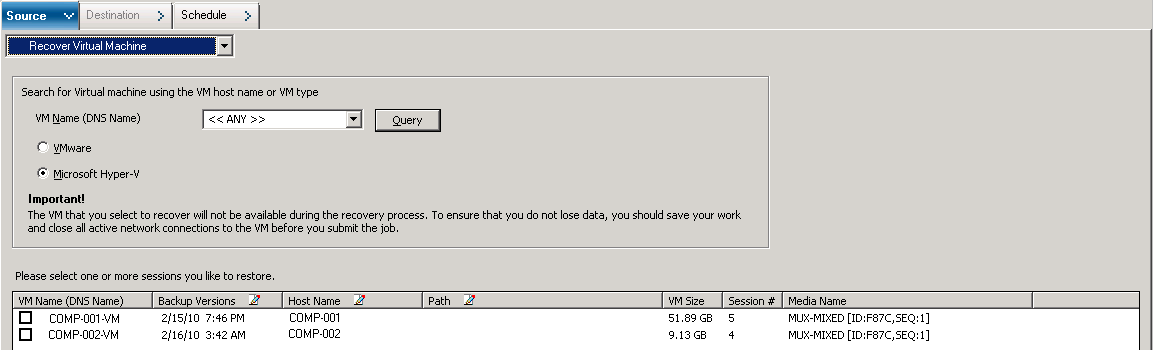
指定的虚拟机名将显示在 VM 列表中。
环境中的所有 VM 均显示在 VM 列表中。
符合搜索标准的虚拟机将显示在 VM 列表中。
示例:Using 100-* returns the names of all VMs that start with 100-, such as 100-1, 100-01, and 100-001.
环境中的所有 Hyper-V VM 均显示在 VM 列表中。
Note:Arcserve Backup processes the restore operations sequentially when you specify more than one VM.
您可以接受显示的备份版本,或单击“备份版本”窗口项,然后单击省略号以搜索备份数据的多个版本。
如果您要将 Hyper-V 系统恢复到不同的 Hyper-V 主机上,您必须指定要将 VM 映像恢复到哪个目录下。
Note:If the Path field is blank, Arcserve Backup recovers the VM image to its original location.
The Global Options dialog opens.
Note:The option that follows does not appear on the Operation tab unless the Recover Virtual Machine method is specified.
默认值:Enabled.
示例:Specify this option when you must use the VM immediately after the recovery is complete.
将应用这些选项。
The Submit Job dialog opens.
输入作业的说明,然后单击“确定”。
该作业已提交。
Note:For more information about submitting jobs, see the Administration Guide.
|
Copyright © 2016 |
|