

The Backup Manager provides you with scheduling options and rotation schemes to help you establish an automatic backup strategy. You can specify a D2D2T synthetic full backup job using a custom backup schedule that suits your environment.
Note: To perform synthetic full backup jobs, you must install and license Arcserve Backup Agent for Open Files on the computers that you want to back up. If you do not install and license the agent, Arcserve Backup converts synthetic full backups to regular backups, and produces a warning message in the Activity Log.
To submit a D2D2T synthetic full backup job using a custom schedule
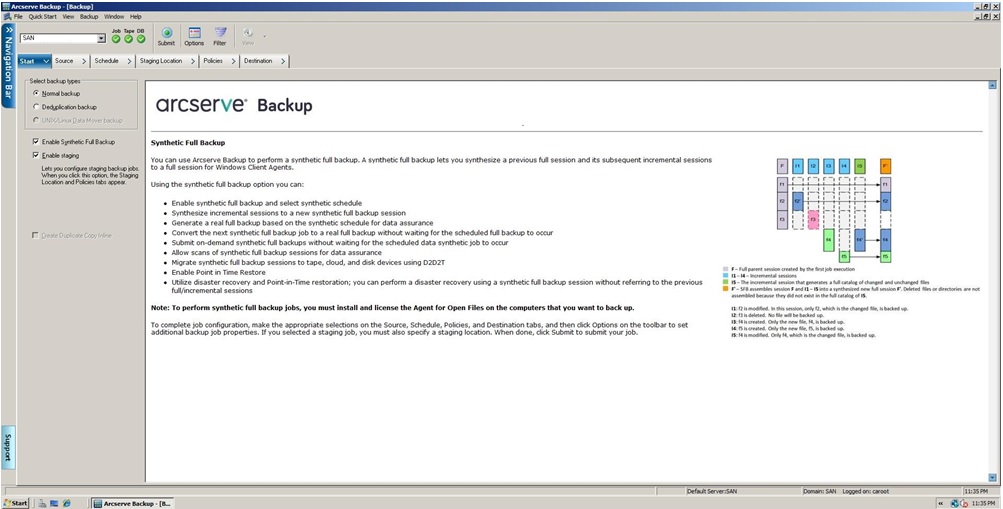
Be aware of the following:
Note: Synthetic full backup only supports r16 or higher Windows Client Agents. You can also select other agents (such as pre-r16 Windows Client Agents, database agents, or application agents) along with r16 or higher Windows Client Agents to submit a mixed job. In this mixed job, it will not change the backup method of those agents that do not support synthetic full backup.
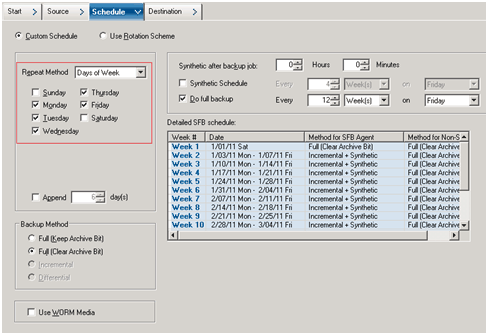
Note: No matter what daily backup method you select, it executes an incremental backup for the file system agents except on the first day and on the days that match the do full backup schedule. On the days that match the do full backup schedule, it executes a full backup for the file system agents.
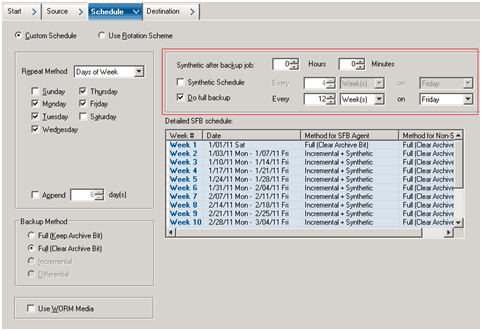
Be aware of the following:
Ensure that the Do Full Backup Schedule is longer than the Synthetic Schedule when you enable Do Full Backup. Otherwise, the data synthetic job may not have a chance to run. You can check the detailed SFB Schedule to know when the synthetic job will run, when the full backup job will run, and when the incremental backup job will run.
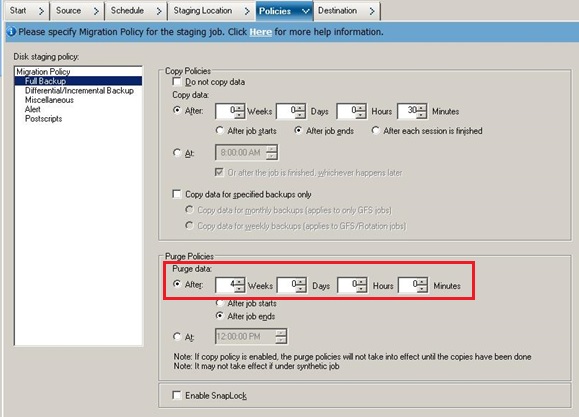
The Security and Agent Information dialog opens.
The Submit Job dialog opens.
Specifies to run the job immediately.
Lets you specify a date and time when you want the job to run, and enter a description for your job. The job name for the Synthetic Full Backup will start with Synthetic Backup:
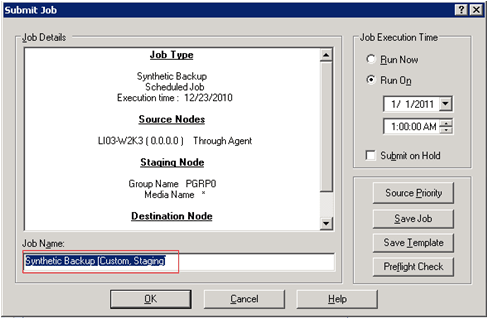
Lets you specify the priority in which job sessions initiate if you selected multiple sources to back up. Use the Top, Up, Down, and Bottom buttons to change the order in which the jobs are processed.
Saves the job as an Arcserve Backup job script.
Saves the job template.
Specifies to preflight check the job. If the preflight check fails, click the Cancel button to modify the job setting.
The job is submitted to the Job Queue.
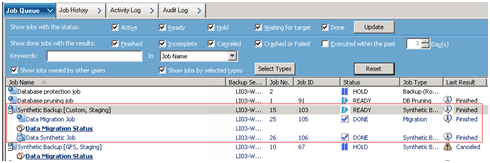
Note: Similar to a migration job, after the last incremental backup completes, a new data synthetic job will be created and added into the job queue under the master job. If the data synthetic job fails, a makeup job will be created and added into the job queue.
|
Copyright © 2016 |
|