

With synthetic full backup, you can enable Point in Time (PIT) restore.
To enable Point in Time restore
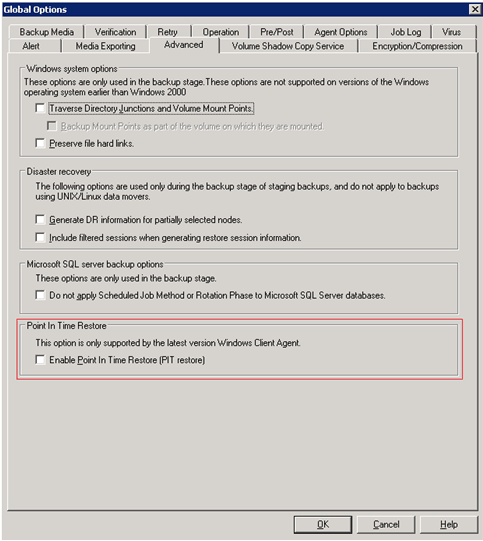
Note: When the Enable Point in Time Restore (PIT restore) option is enabled, no matter what daily backup method you select, it executes a Point in time incremental backup for file system agents except on the first day and on the days that match the Do full backup schedule. On the days that match the Do full backup schedule, it executes a full backup for file system agents.
The Backup method in the Activity log and the Session method in the Restore by Session window will be changed from “Incremental” to “Point in time incremental.” However, the Backup method on the Backup GUI is still “Incremental.”
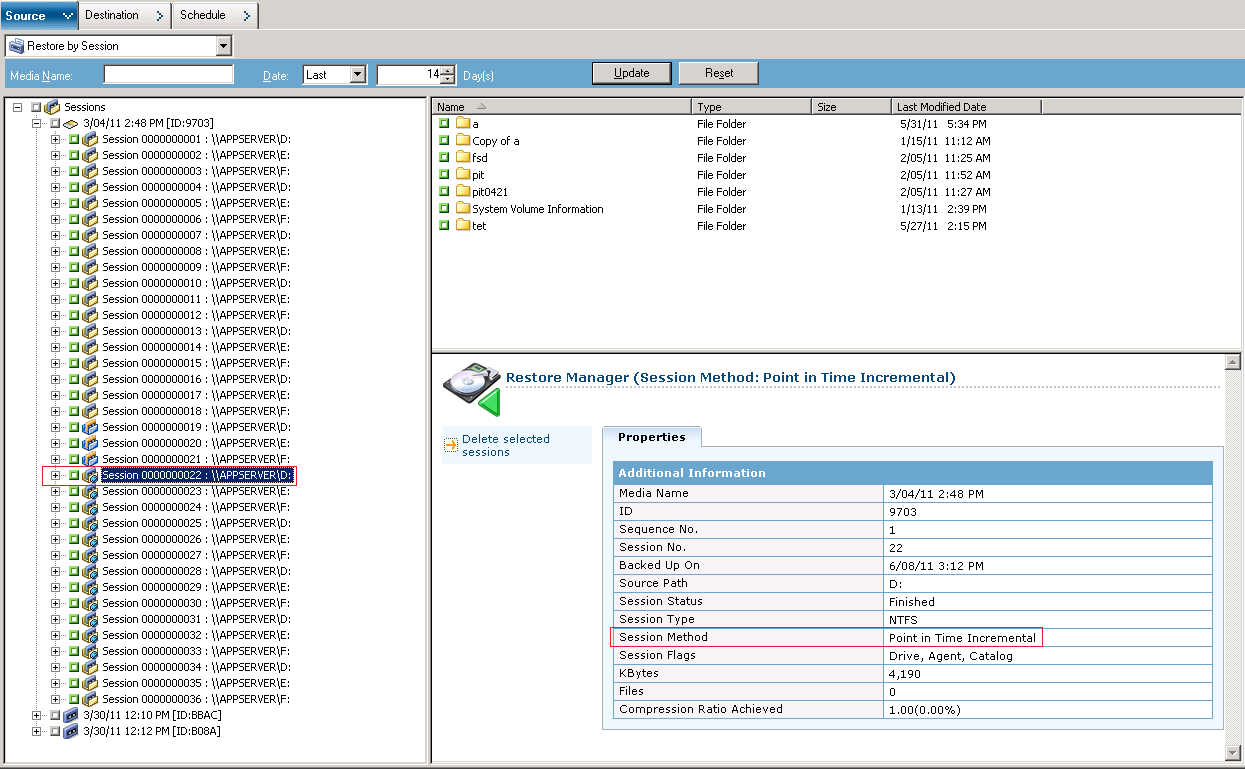
For the Point in time incremental backup method, the Client Agent will send unchanged catalog information on the normal incremental day. Then, mergcat.exe will index both the changed catalog file and the unchanged catalog file to a full file system structure. After it is indexed, you can do a Point in Time restore job. However, this takes more disk space and CPU usage.
When the Enable Point in Time Restore (PIT restore) option is disabled, the daily backup method is Incremental. This is the default setting for a SFB job.
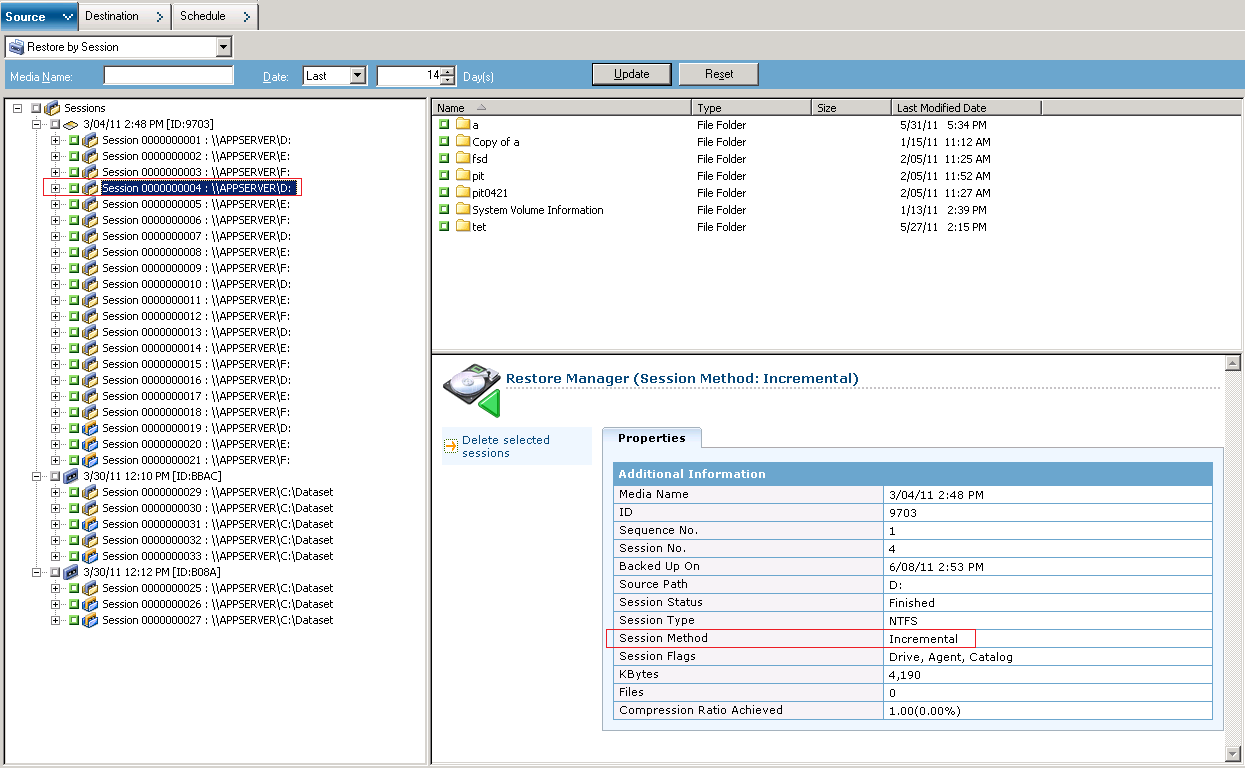
For the Incremental backup method, the Client Agent will not send an unchanged catalog file on the normal incremental day. The Client Agent will only send unchanged catalog information on the synthetic day. Mergcat.exe has no chance to index the unchanged catalog file. This will save disk space and CPU usage.
To submit a Point in Time restore job, you select a node from the source tree and select a recovery point date, and the related session versions are listed in the Recovery Point drop-down list. After you select a recovery point, the related session information is updated in the Tree view and in the List view.
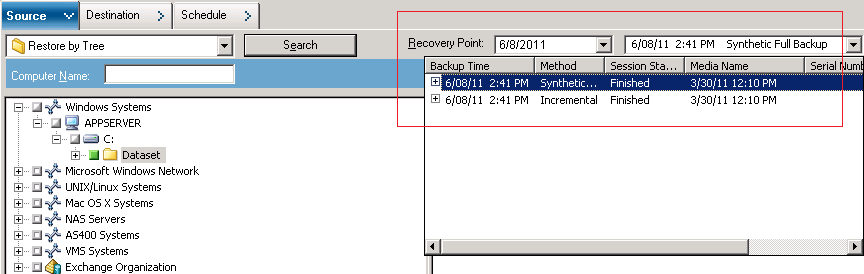
|
Copyright © 2016 |
|