

Before you can back up remote servers, Arcserve Backup must be installed and running on your server, and you must install the appropriate agent (in this case, the Client Agent for Windows) on the remote server.
To back up remote servers
Note: The scenario that follows describes how to back up a server running Windows Server 2003.
The Add Agent dialog opens.
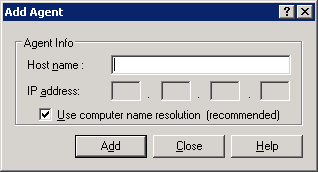
Note: Alternatively, you can add servers using the Add/Import/Export Nodes method. For more information, see Add, Import, and Export Nodes Using the User Interface.
Note: Arcserve Backup server names and Arcserve Backup domain names cannot exceed 15 bytes. A name totaling 15 bytes equates to approximately 7 to 15 characters.
Check the Use Computer Name Resolution check box or specify the IP address of the computer. Click Add to include the remote server for backup, and click Close.
Note: Arcserve Backup lets you treat the backup of multiple servers as one job. If you choose this method, Arcserve Backup automatically submits the tasks in the job queue as one job and backs up the servers one after the other. Alternatively, you can select the Schedule tab and specify when each job should run to have Arcserve Backup back up each machine as a separate job.
Enter your user name and password. You must supply this information to verify that you have sufficient rights to browse the machine and perform a backup. Click OK.
Note: Arcserve Backup does not support logging in to systems with passwords that are greater than 23 characters. If the password on the system you are attempting to log in to is greater than 23 characters, you must modify the password on the agent system such that it is 23 characters or less, and then you can log in to the agent system.
Before you click Submit to submit the backup job, you can set up an Alert to send you notification after the job runs.
|
Copyright © 2016 |
|