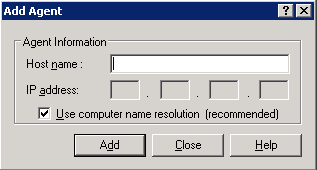Managing Agents Using Central Agent Admin › Add Computers
Add Computers
Arcserve Backup Central Agent Admin lets you add one or more remote computers in a manner that is similar to the Backup Manager.
To add computers
- Open the Arcserve Backup Manager Console. From the Quick Start Menu, select Administration and click Central Agent Admin.
The Central Agent Admin window opens.
- Click the Windows Systems object and select Add Machine/Object.
The Add Agent dialog opens.
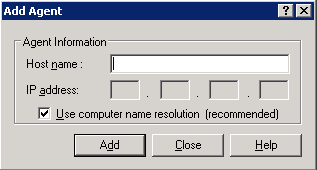
- Complete the required fields on the Add Agent dialog and click Add.
You can now view the added computers in the left pane of the Central Agent Admin.
Copyright © 2016 .
All rights reserved.
 
|
|