

Arcserve Backup lets you change a disk-based device name, description, and data or index file locations (deduplication devices only). However, you may not modify the device's group or tape names here.
Note: The following procedure applies to File System and Deduplication Devices.
To change disk-based devices
The Device Configuration screen opens.
The Login Server screen opens.
Enter your user name and password and click Next.
Specify the server on which the disk-based device you wish to change is connected and click Next.
The Disk-Based Device Configuration screen opens.
For File System Devices, you may change the Device Name, Description or Data File Location.
For Deduplication Devices, you may change the Device Name, Description, Data File or Index File Locations.
Note: You cannot change the Group and Tape Names from this screen. Use Device Group Configuration to change the Group Name.
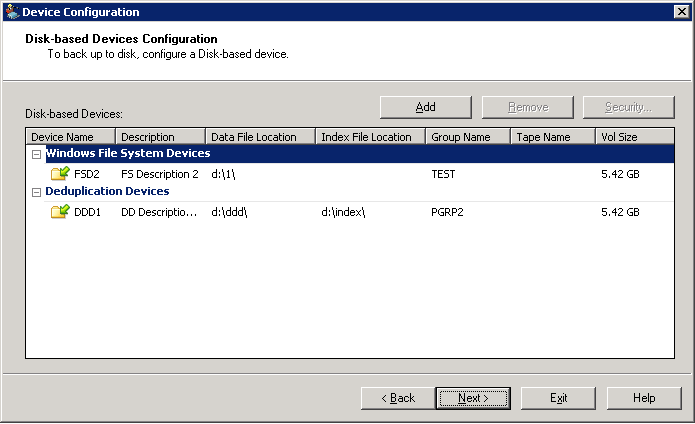
|
Copyright © 2016 |
|