

The Report Manager lets you generate reports about Arcserve Backup activities.
You can generate reports that Run Now from primary servers, stand-alone servers, and member servers. You can schedule reports to run at a specific time on primary servers and stand-alone servers. If you schedule a report from a member server, the report will run from the primary server, display in the Manager Console on the primary server, and will be stored in the <ARCSERVE_HOME>/Reports directory.
Report Manager Considerations
To generate reports using Report Manager
The Report Manager opens and a collapsible tree that provides an expandable view of reports in various categories appears.
The Report template list appears on the right pane.
Lets you schedule a report to run at a specific time.
When you specify this option, the Schedule Report dialog opens. On the Schedule Report dialog, follow the prompts and complete the required fields to schedule the report.
Lets you generate a report that runs now.
When you specify this option, the Create Report dialog opens. On the Create Report dialog, follow the prompts and complete the required fields to create the report now.
After Arcserve Backup creates the report, you can view the report results on the Report Content view pane as illustrated by the following graphic.
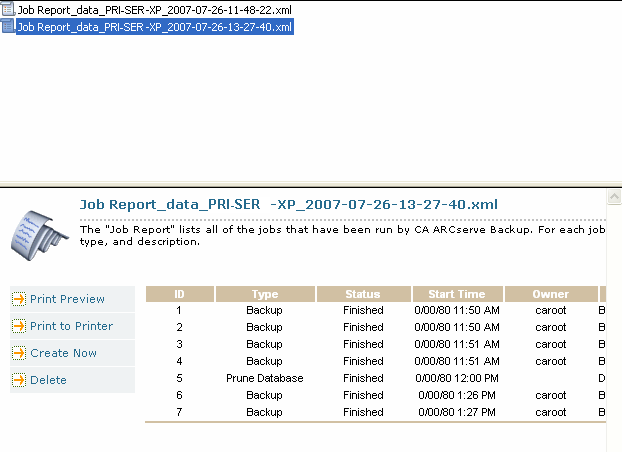
Note: The Report Manager also allows you to remove reports using the delete option to delete the entire report files or delete reports based on date.
|
Copyright © 2016 |
|