

Backing Up Data › Backup Manager › How to Specify Source Data Using the Classic View and the Group View › How Arcserve Backup Lets You Browse a Large Number of Items in the Backup Manager
How Arcserve Backup Lets You Browse a Large Number of Items in the Backup Manager
Arcserve Backup lets you pause the process of loading items in the Backup Manager when you browse a large number of directories, files, and so on. The steps that follow describe how Arcserve Backup lets you browse a large number of items in the Backup Manager window.
- When you select a directory in the Backup Manager, Source tree, Arcserve Backup displays a Loading dialog to inform you that a large number of items need to be retrieved and loaded into the Backup Manager window. You cannot click Cancel while Arcserve Backup is retrieving the list of items to display in the Backup Manager window.
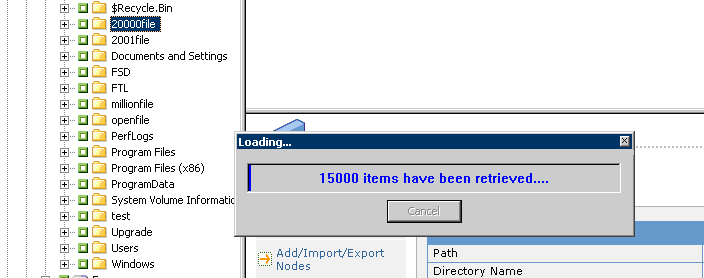
- After Arcserve Backup retrieves the list of items to display in the Backup Manager window, the Loading dialog then displays the percentage of items that are loaded into the Backup Manager. If there are a large number of items to display, you can click Cancel to pause the loading process.
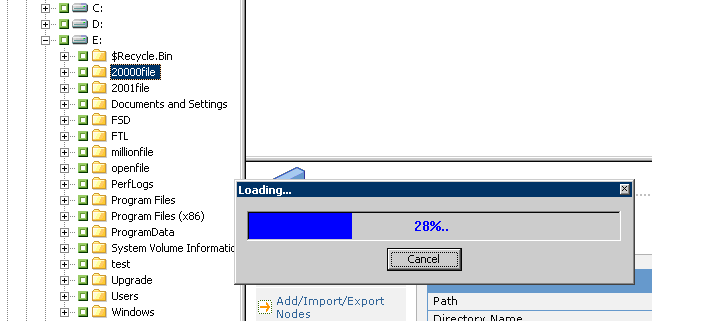
- After you pause the Loading process, you can continue the Loading process by right-clicking target directory and selecting Show More from the pop-up menu.
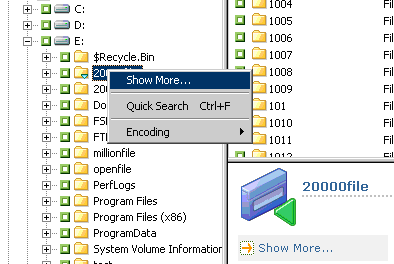
- If you pause the loading process, the icon for the target directory appears as follows:

- You can pause and continue the loading process as often as necessary. To load more items, right-click the target directory and click Show More from the pop-up menu.
- When the loading process is complete, the icon for the target directory displays as follows:

Copyright © 2016 .
All rights reserved.
 
|
|


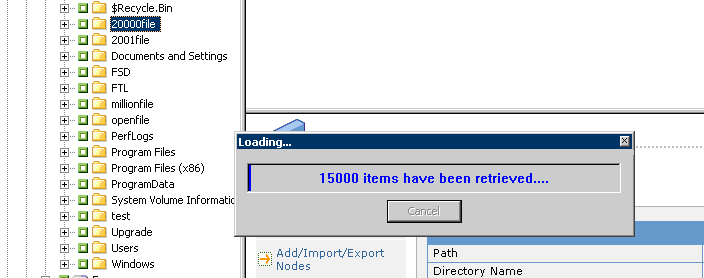
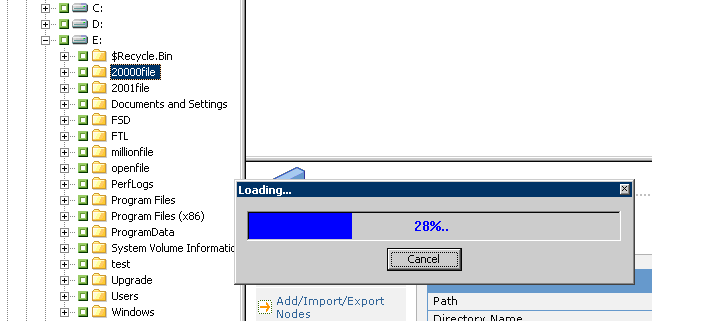
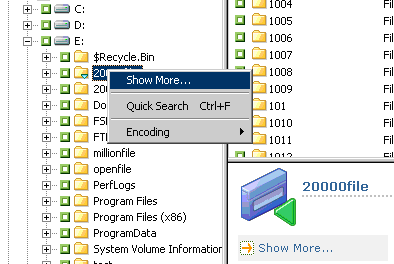
![]()
![]()