

Use the Server Configuration Wizard to move the Arcserve Backup database to a different system or instance.
Note: This option only applies to Microsoft SQL Server installations.
Before you move the Arcserve Backup database to a different system or instance, be aware of the following considerations:
To move the Arcserve Backup database to a different system or instance
The Server Configuration Wizard opens.
Follow the on-screen instructions to complete the configuration.
Note: If you protect data that contains Unicode-based characters from East Asian languages (for example, JIS2004) you must enable SQL collation to ensure that you can search and sort the data. To do this, click Language Support Options on the Select Database Installation Path dialog and follow the on-screen instructions to complete the configuration.
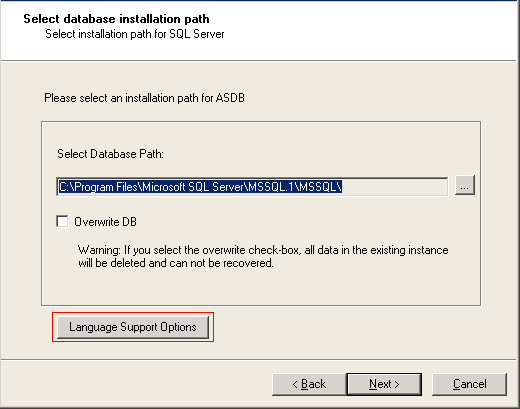
After the configuration is complete, you must install the Arcserve Backup database protection agent on the system hosting the SQL Server database.
C:\Program Files\CA\ARCserve Backup\Packages\ASDBSQLAgent
C:\Program Files\CA\ARCserve Backup\Packages\ASDBSQLAgent
Copy the contents of the ASDBSQLAgent directory to any location on the system hosting the SQL Server database.
SQLAgentRmtInst.exe
The Arcserve Backup Agent for SQL Setup dialog appears.
Specify the name of the SQL instance that you want to protect.
Specify the authentication mode that Arcserve Backup will use to communicate with and protect the database.
If you specify SQL Authentication as the authentication mode, complete the following fields:
Specify the SQL system account name.
Specify the SQL system account password.
|
Copyright © 2016 |
|