

Using the Server Configuration Wizard, you can promote a Arcserve Backup member server to a Arcserve Backup primary server.
Before you promote a member server to a primary server, the following considerations apply:
To specify ODBC communication, do the following:
Name: ASNT Server: MachineName\InstanceName
Promote a member server to a primary server
The Server Configuration Wizard opens.
Note: If you protect data that contains Unicode-based characters from East Asian languages (for example, JIS2004) you must enable SQL collation to ensure that you can search and sort the data. To do this, click Language Support Options on the SQL Server Express Instance dialog and follow the on-screen instructions to complete the configuration.
If you are hosting the Arcserve Backup database with Microsoft SQL Server, you click Language Support Options on the Select Database Installation Path dialog.)
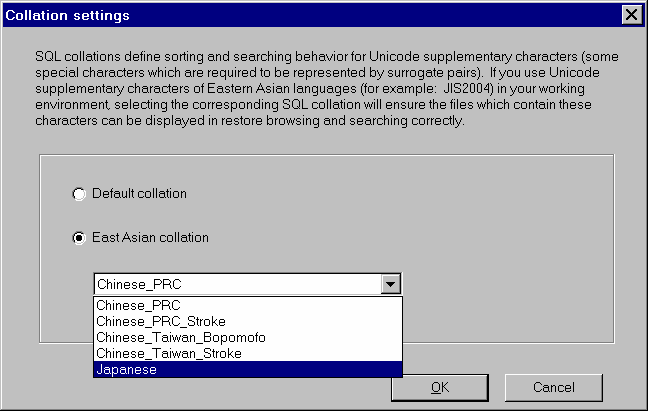
After the configuration is complete, you must install the Arcserve Backup database protection agent on the system hosting the Arcserve Backup database.
C:\Program Files\Arcserve\Arcserve Backup\Packages\ASDBSQLAgent
C:\Program Files\Arcserve\Arcserve Backup\Packages\ASDBSQLAgent
Copy the contents of the ASDBSQLAgent directory to any location on the system hosting the SQL Server database installation.
SQLAgentRmtInst.exe
The Arcserve Backup Agent for SQL Setup dialog appears.
Specify the name of the SQL instance that you want to protect.
Specify the authentication mode that the agent will use to communicate with and protect the Arcserve database.
If you specify SQL Authentication as the authentication mode, complete the following fields:
Specify the SQL system account name.
Specify the SQL system account password.
|
Copyright © 2016 |
|