

Arcserve Backup gives you the power and flexibility to customize local options for specific drives that you want to back up.
To specify local backup options
Click the check box next to the drive directory.
Right-click the drive and select Local Options options from the pop-up menu to open the Local Options dialog.
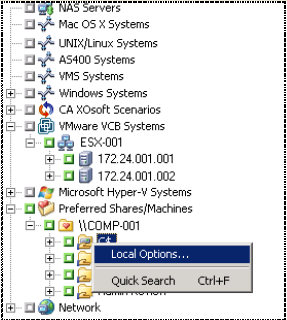
Important! When setting local options, you must select drives individually as your source even if you want to back up an entire server. You cannot click the green box next to the server name, and then customize local backup options for individual drives.
The Backup Verification options enable you to verify that your data was backed up correctly. The following options are available.
Use this option to specify a password to protect the data.
Important! It is important that you remember the Session/Encryption password to restore this session. There is no way to reset this password.
Use these options to specify whether files should be compressed or encrypted before they are backed up. These options are not supported on deduplication devices. If you specify a deduplication device group as the backup destination or as the staging destination, compression and encryption are skipped if detected.
Important! Arcserve Backup performs local compression and encryption at the agent system. When you specify local compression and encryption and Arcserve server-based compression and encryption (global option), Arcserve Backup performs the compression and encryption at the agent system.
Note: For more information about specifying Arcserve server-based compression and encryption, see Backup Manager Backup Media Options.
This option lets you perform optimized backups for full backups only on NTFS data deduplication enabled volumes. You can use this option on computers that are running the Windows Server 2012 operating system.
Default value: Disabled.
Note: For more information about NTFS Data Deduplication, see How NTFS Deduplication Works or the Microsoft Windows Development Center website.
|
Copyright © 2016 |
|