

When a Arcserve Backup server is configured as cluster-aware, all critical Arcserve Backup services will be monitored by NEC CLUSTERPRO/ExpressCluster. If some service fails, NEC CLUSTERPRO/ExpressCluster will try to restart it or trigger a failover if the restart attempt fails. This means that you can no longer stop a service by using the Arcserve Backup Server Administrator. If you attempt to stop a Arcserve Backup service, you will see a pop-up message:
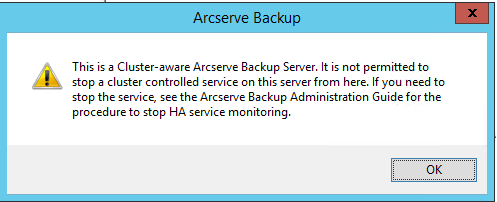
However, in some situations, you may want to stop some Arcserve Backup service. For example, you may want to stop the Tape Engine so that you can perform hardware maintenance.
Note: This section contains graphics that correspond with NEC CLUSTERPRO/ExpressCluster version 8.0. If you are running a more recent version of NEC CLUSTERPRO/ExpressCluster, see your NEC CLUSTERPRO/ExpressCluster documentation.
To stop NEC CLUSTERPRO/ExpressCluster from monitoring Arcserve Backup services
The Task Manager window appears.
Note: You can only stop monitoring services from the active node. If you attempt to perform this task on a passive node, the Application/Service Name list on the Task Manager will be empty.

The selected Arcserve Backup service is no longer being monitored by NEC CLUSTERPRO/ExpressCluster.
|
Copyright © 2016 |
|