

The Activity Log tab on the right panel contains comprehensive information about all the operations performed by Arcserve Backup.
The log provides an audit trail of every job that is run. For each job, the log includes the following information:
When you install the Central Management Option, you can view Activity Log data as is relates to the domain primary server, a domain member server, or both.
The following diagram illustrates that the Central Management Option is installed, domain member server MEMBER01 is selected, and the activity log details for the MEMBER01 display.
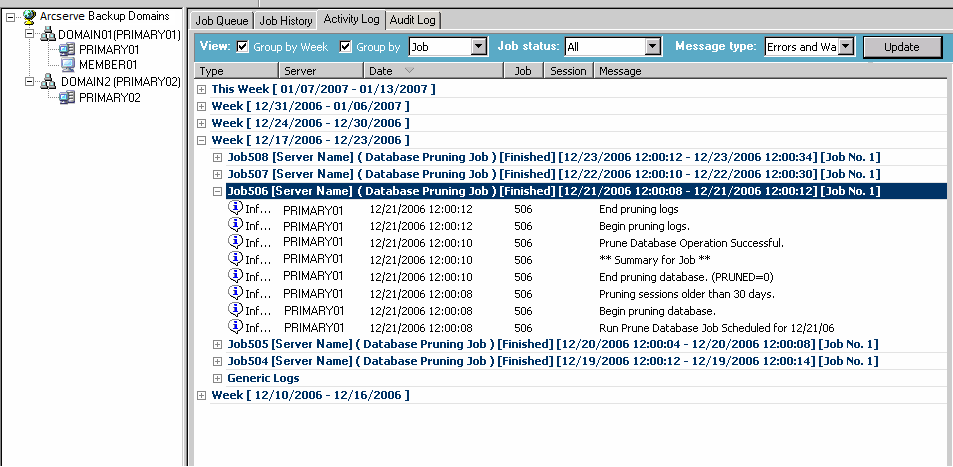
Group by Week (if checked) is always the first level group. The date comes from the operating system's setting.
The format for the week node is as follows:
Week[start date - end date]
The format for the job node is as follows:
JobID [Server Name](Job Name)[Job Status][Start time - End time][Job No.]
The Generic Log appears at the end of the master job list. It contains the logs that do not belong to any job.
Note: If you do not install the Central Management Option, the Activity Log displays data relating to the Arcserve Backup server that you are currently logged in to.
You can scan this log every day to see if any errors occurred. You can also use it to find a session number in case you need to restore a specific session. You can organize the Activity log view or print it to a file.
|
Copyright © 2016 |
|