

To recover cluster quorum disks with no node failures
Note: Have the Cluster Disaster Recovery Requirements readily available for reference.
The System State Restore Options dialog opens.
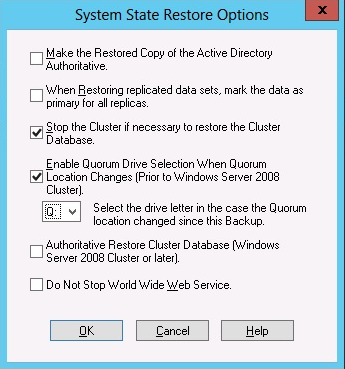
Note: If the cluster nodes are Active Directory Servers, you must reboot the primary node into directory restore mode when restoring the system state session.
%windir%\clusbkup
caclurst.exe is available in the Home directory.
caclurst /s c:\%SystemRoot%\cARCservelusbkup /q Q:
If this is a remote disaster recovery, copy the caclurst.exe file to the Client Agent for Windows directory.
|
Copyright © 2016 |
|