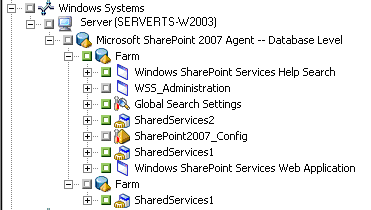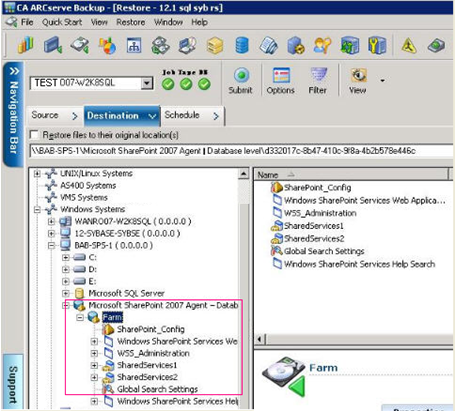Introducing Arcserve Backup Agents and Options › Using Agents › Agent for Microsoft SharePoint Server › Restoring SharePoint 2007 Systems › Perform a Database-Level Data Restore
Perform a Database-Level Data Restore
Use the Backup Manager in Arcserve Backup to perform a Database-level data restore.
Important! Treat all content database names as unique. Before you restore a content database, make sure the name of the database does not exist in any other web application. If you restore a content database whose name is used by two different applications using the Restore by Session method, the database restore job is listed as 'successful', but occurs under the second application, overwriting whatever content existed in that database.
To restore a SharePoint Server 2007 database
- From the Arcserve Backup Home Page, select Restore from the Quick Start menu.
The Restore Manager window opens.
- From the Restore Manager window, select Restore by Tree in the drop-down list below the Source tab.
Note: Both Restore by Tree and Restore by Session are supported for Database-Level restore.
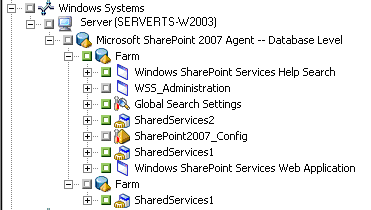
Under the Microsoft SharePoint 2007 Agent - Database Level node there may be more than one Farm object.
If you select multiple components under a Farm for a single backup job, you see multiple Farm objects. Each node is associated with a component selected to backup. For example, if you select a Web Application and a SharePoint Provider service, two Farm objects are generated. One Farm object has the Web Application and the other Farm object has the SharePoint Provider service.
If you back up the same Farm or component several times, you see only one Farm object which displays the latest backup of this component.
- From the directory tree, expand the Windows Systems object, expand the farm containing the database that you backed up, and select the farm object.
- If the most recent backup is not the backup you want to restore, select a Recovery Point session to restore.
- Right-click each farm object you are including in this job and select Agent Option to select restore options. For more information about restore options, see Database-Level Restore Option Dialog SharePoint 2007.
- Click the Destination tab. You can restore the database objects to their original location (the default) or you can restore the database objects to an alternative location.
- If you want to restore to an alternative location, clear the check mark from the Restore files to their original locations check box, expand the Windows Systems object, expand the server you want to restore to, and select the Microsoft SharePoint 2007 – Database Level object.
Note: If you want to restore to an alternative location, you must select the Farm object as the destination.
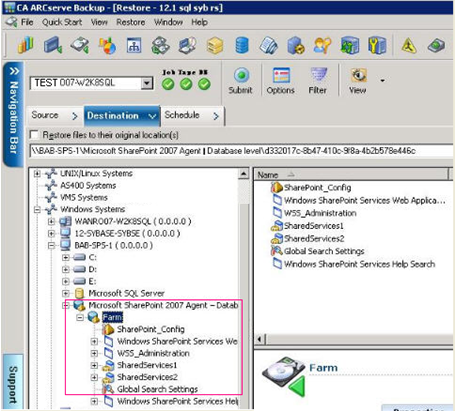
- Click Submit on the toolbar. Enter the required information in the Restore Configuration dialog.
If you are restoring to an alternative location, when the Security dialog appears, enter the user name and password for the destination server and click OK.
- When the Session User Name and Password dialog opens, verify or change the user name and password for the destination server. To change the user name or password, select the session, click Edit, make your changes, and then click OK.
Note: You must enter the user name in the following format:
DOMAIN\USERNAME
- Click OK.
- When the Submit Job dialog opens, select Run Now to run the job immediately, or select Run On and select a future date and time when you want the job to run.
- Enter a description for your job and click OK.
Important! After you perform a restore, you must restart the Internet Information Services (IIS).
Copyright © 2016 .
All rights reserved.
 
|
|