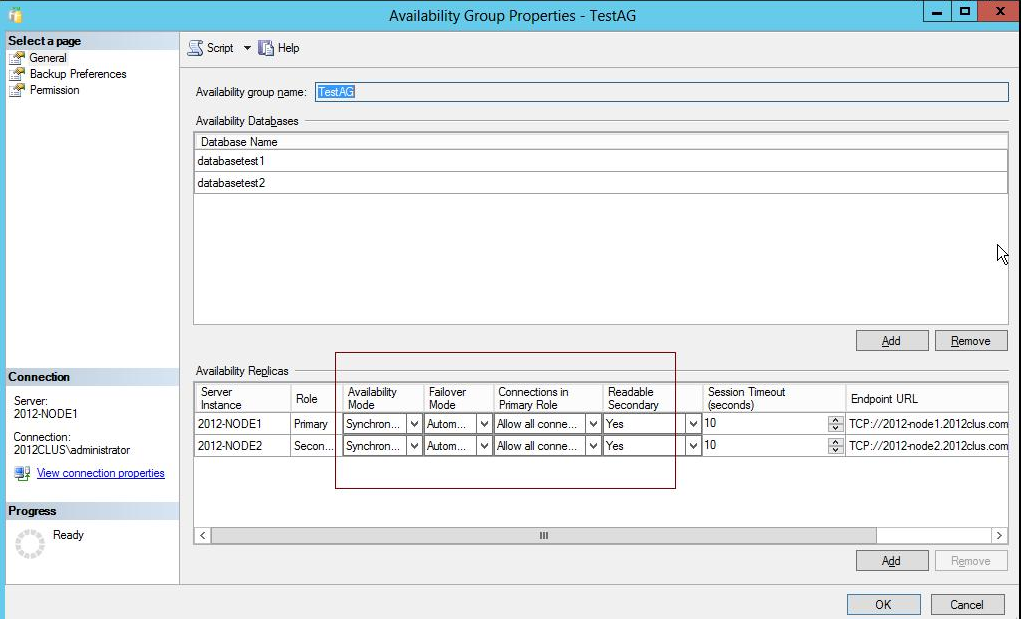Introducing Arcserve Backup Agents and Options › Using Agents › Agent for Microsoft Volume Shadow Copy Service › Best Practices › Best Practices for Backing Up AlwaysOn Availability Groups Using the Agent for Microsoft SQL Server
Best Practices for Backing Up AlwaysOn Availability Groups Using the Agent for Microsoft SQL Server
Review the following best practices for backing up AlwaysOn Availability Groups (AAG) using the Agent for Microsoft SQL Server on Windows Server 2012 operating systems:
- You do not need to define custom configurations to back up databases using the agent from Primary databases.
- Verify that all required, custom configurations are correct when backing up databases using the agent from Secondary, Replica databases by completing the following steps:
- Select and right-click the secondary AAG and click Properties on the pop-up menu to open the Availability Group Properties screen.
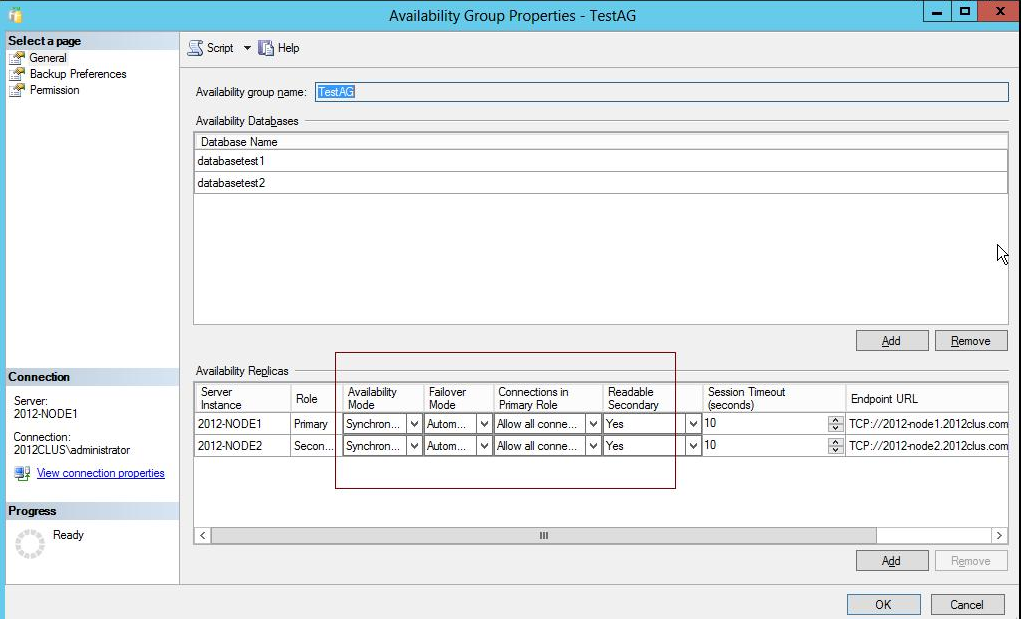
- Verify that the following values are defined for the AAG:
- Availability Mode: Synchronous commit
- Readable Secondary: Yes
- Click OK.
Copyright © 2016 .
All rights reserved.
 
|
|