

This section describes the steps you must perform to upgrade r15, r16, and r16.5 including the latest service packs, in an MSCS cluster-aware environment, to this release.
Before you begin, you should review the information in Upgrade Arcserve Backup from a Previous Release.
When upgrading Arcserve Backup from r15/r16/r16.5 to r17 in an NEC CLUSTERPRO environment, the following procedure must be performed to safely protect your clustered backup data. If you are not already using Arcserve Backup r15/r16/r16.5 in a cluster environment, you do not need to perform this procedure. The procedure supports the following Arcserve Backup r15/r16/r16.5 upgrade scenarios in an NEC CLUSTERPRO environment:
This upgrade procedure is assuming you are operating in a two-node cluster environment, with Node A representing the initial Active Node and Node B representing the initial Passive Node.
In the diagram, the upgrade steps are illustrated.
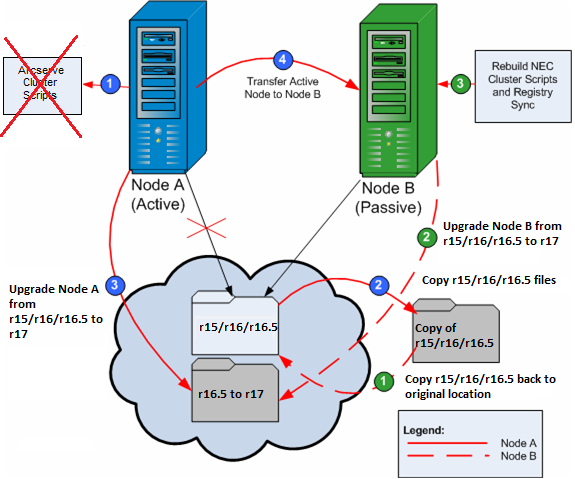
To upgrade Arcserve Backup from r15/r16/r16.5 to r17 in an NEC CLUSTERPRO environment
On Node A:
A backup copy of the Arcserve Backup r15/r16/r16.5 files is located in a different location from the original files.
The installation path location for the Arcserve Backup r17 upgrade must be the same location where r15/r16/r16.5 is currently installed.
Arcserve Backup for Node A is upgraded from r15/r16/r16.5 to r17. Do not set up new Arcserve cluster resources at this time.
Note: Cluster Manager is a utility provided by NEC and is installed on servers that have NEC CLUSTERPRO installed. Cluster Manager is accessed from the NEC ExpressCluster Server group of the Start menu. From Cluster Manager, you can perform most of the configuration and management tasks associated with clusters.
On Node B:
The Arcserve Backup r15/r16/r16.5 files are now located back in the original location.
ARCserve_Home\SQLASDB\data
Select all of the files in the above directory.
Right-click the selected files and click Properties on the pop-up menu.
The Properties dialog opens.
Click Add and select the Network Service security group.
Set the Network Service security group permissions to Allow Full Control.
Click OK, and then click OK on the Properties dialog.
The new NEC HA scripts are created and the registry is synchronized.
Note: Arcserve Backup does not support recovering the Arcserve Backup database when the last backup of the Arcserve Backup database was completed before you upgraded to this release. As a best practice, you should back up the Arcserve Backup database as soon as possible after the upgrade is complete. For information about backing up the Arcserve Backup database, see the Administration Guide.
|
Copyright © 2016 |
|