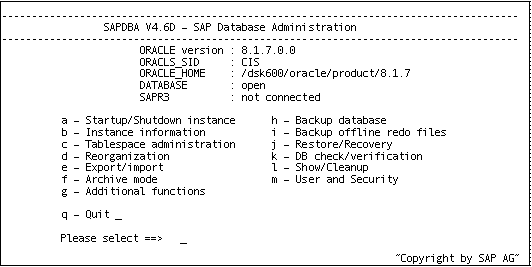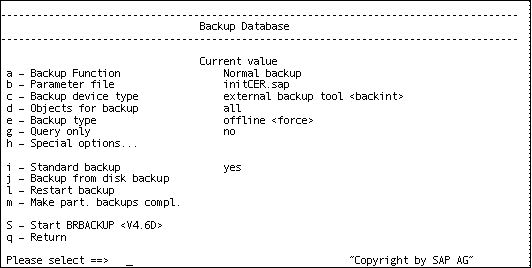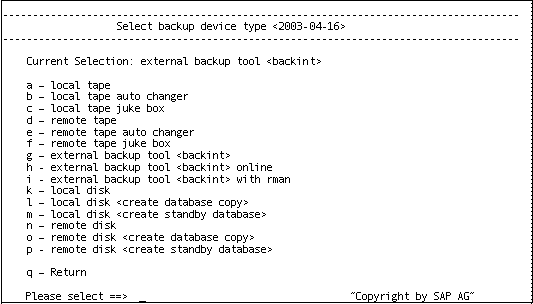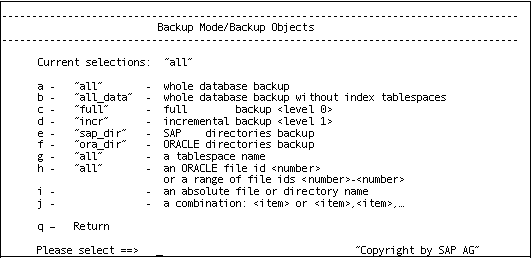Introducing Arcserve Backup Agents and Options › Using Options › Arcserve Backup for UNIX and Linux Enterprise Option for SAP r/3 for Oracle › Backing Up and Restoring SAP Data › Database Backup Using SAPDBA and BR* Tools › Back Up Offline Databases Using SAPDBA and BRBACKUP
Back Up Offline Databases Using SAPDBA and BRBACKUP
You can back up database files that were detected during the last online connection to the option.
Note: The control file is not backed up when an offline database is backed up.
To back up offline databases using SAPDBA and BRBACKUP
- Log on to SAPDBA.
The SAP Database Administration screen displays.
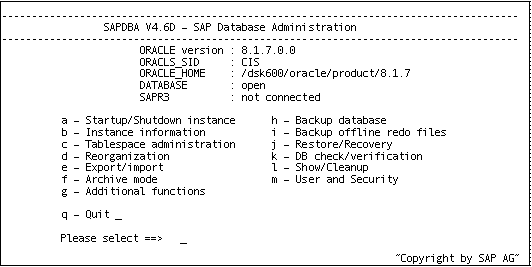
- Select h - Backup database.
The Backup Database screen displays.
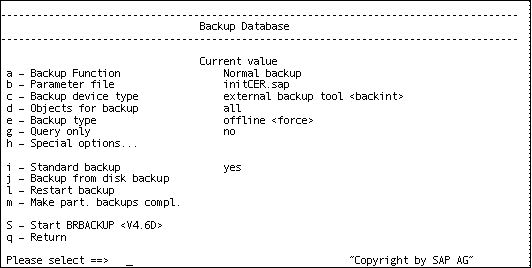
- From the Backup Database screen, select c - Backup device type.
The Select backup device type screen displays.
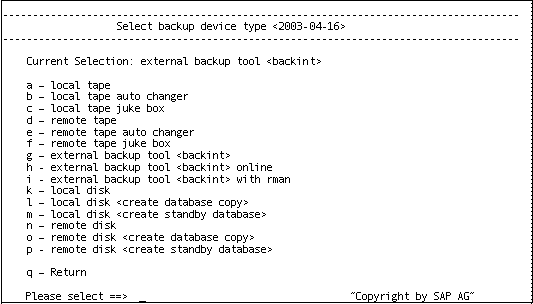
- From the Select backup device type screen, select g - external backup tool <backint>.
- Enter q to return to the Backup Database screen.
- From the Backup Database screen, select e - Backup type, and confirm that the current value is set to offline.
- Enter q to return to the Backup Database screen.
- From the Backup Database screen, select d - Objects for backup.
The Backup Mode/Backup Objects screen displays:
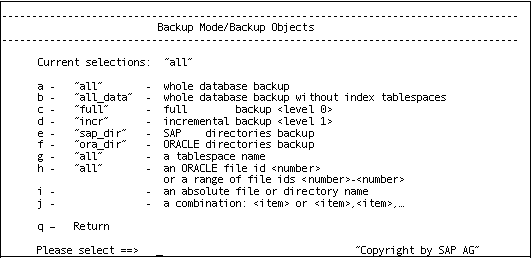
- Specify the mode and objects to apply to this backup.
- Enter q to return to the Backup Database screen.
- Select s - Start BRBACKUP
The backup starts.
Note: Optionally, you can call the brbackup command line utility to execute the offline database backup. The syntax for this command is as follows:
brbackup -d util_file -t offline -m all
Copyright © 2016 .
All rights reserved.
 
|
|